Collision detection allows you to know whether or not parts will fit together. It also prevents you from placing or turning parts in a way that would make them collide.
Activating and deactivating Collision detection
To activate Collision detection, click on the Collision icon in the toolbar. The icon will be red when Collision detection is on.

When collision detection is on, colliding parts are displayed in the wireframe in the Viewport. When collision detection is off, parts can be placed occupying the same space.
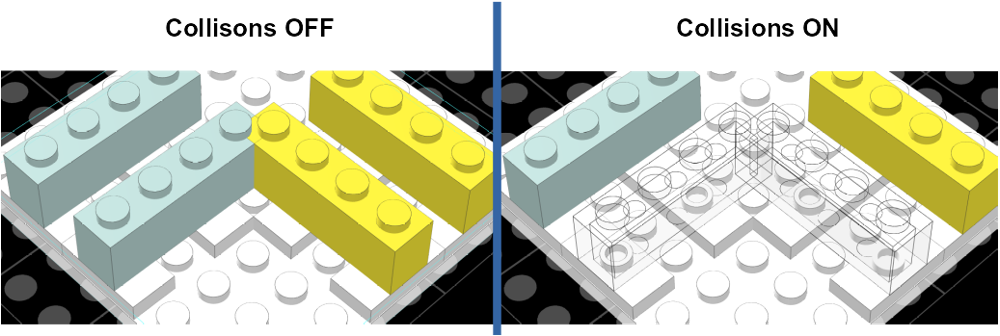
- Use Collision Detection as a guide. Collisions will not always be accurately detected because connections can be more complicated or less rigid in real life
- Collision detection refers to the level of detail set in Edit | Preferences | Appearance | Render quality. When the quality is low, parts display fewer details and collisions are less likely to be detected
- With large-size designs, Collision detection can take a lot of resources. Turning it off temporarily may help make your building experience smoother
- Even with Collision detection on, you can still use the keyboard to force parts to move or turn in ways that will make them collide