The parts list is the box at the top of a step that shows the parts needed for the step.
Hiding/Displaying Parts List
To hide/show the parts list for the current step:
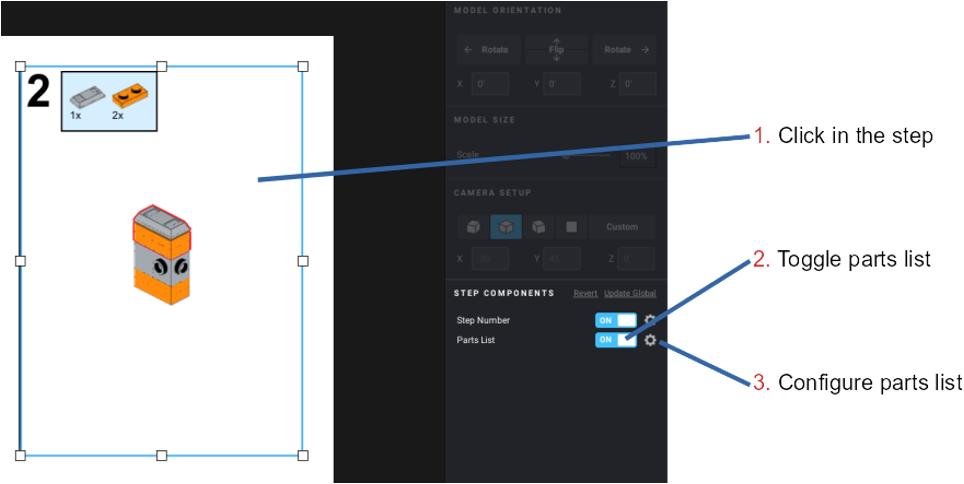
Select the step by clicking any empty spot in the step. Click on the checkbox at the bottom of the step settings
Parts List Settings
Accessing the Settings
- Click anywhere in the parts list.
or Select the step by clicking any empty spot in the step. - Click on the settings icon next to on/off toggle of Parts List at the bottom of the step settings.
Interface
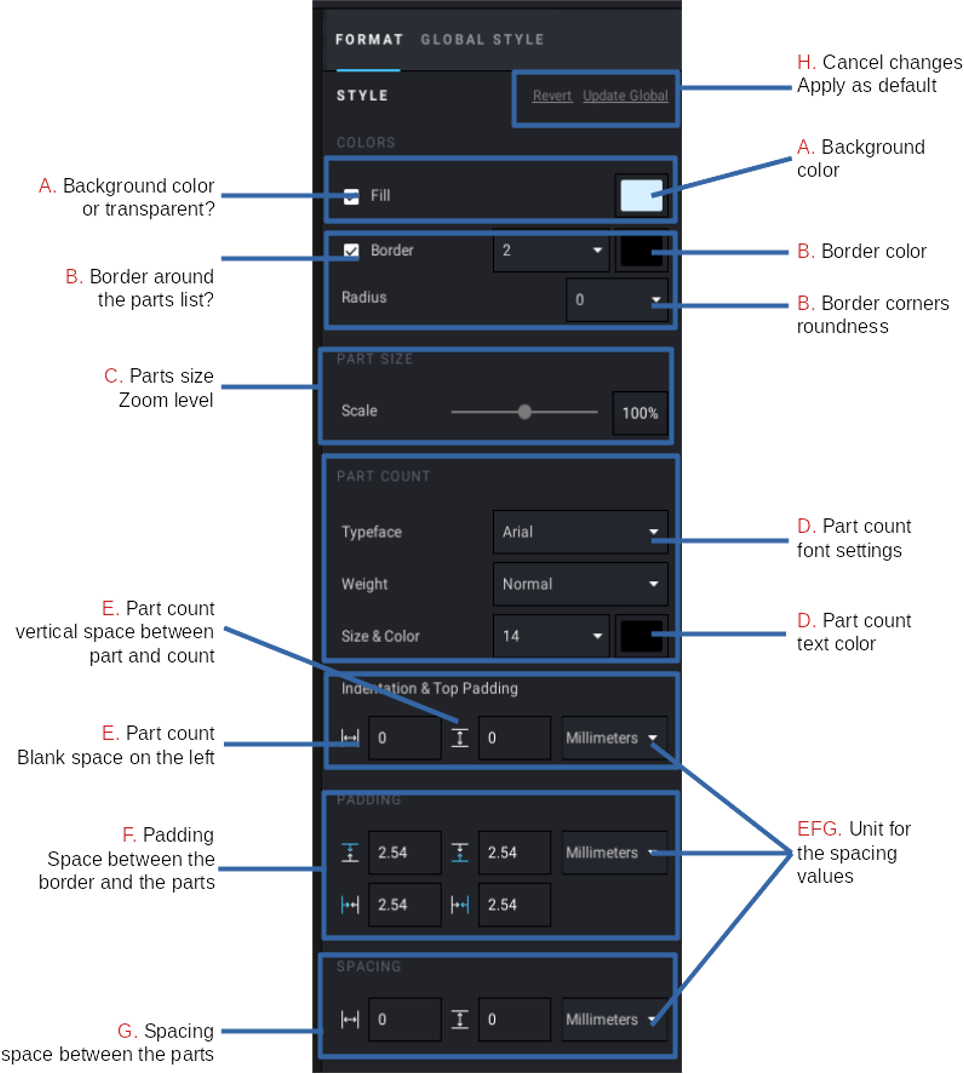
A. Background: the background color.
B. Border: color, thickness, and roundness of the border around the parts list.
C. Parts size: use the slider or edit the field to change the zoom level for the parts.
D. Part count: change the font, color, and size of the small number under each part that indicates the quantity needed.
E. Part count padding: add blank space on the left of the part count or vertically, between the part and its part count.
F. Padding around the parts and the border: padding space between the parts and the borders of the parts list.
G. Spacing between the parts: padding space between the parts.
H. Revert / Update global: revert the current parts list to the global settings or update the global settings to match the current parts list.