When a submodel is used in a design, its steps are shown in the instructions. In the first step, the submodel is shown completely built. A multiplier is added if the submodel needs to be built multiple times (for instance 2x if it’s used twice).
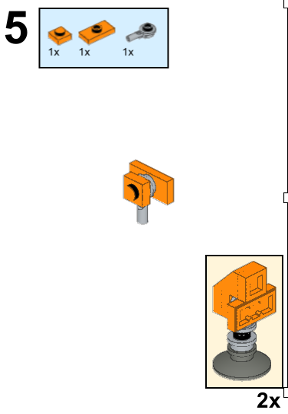
Accessing the settings
- Click in the Preview on the page,
- The Inspector will show the Preview settings,
or
- Click any empty spot in the step,
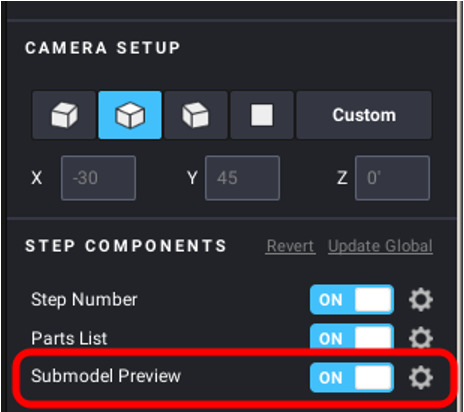
- Click on the cogwheel next to Submodel Preview at the bottom of the step settings.
You can disable the preview by clicking on the checkbox next to the cogwheel.
Settings
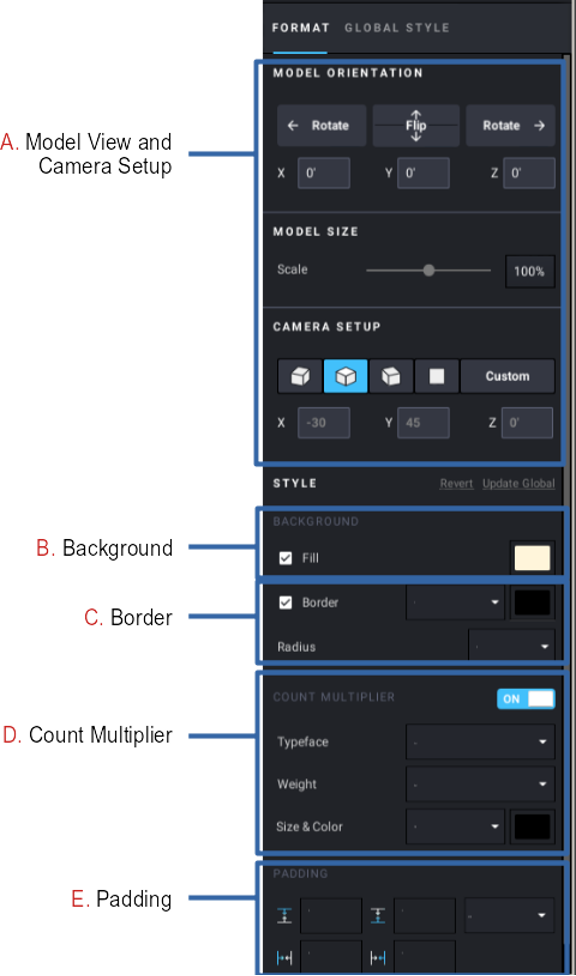
A. Model View and Camera Setup: how the submodel appears in the preview. The settings are the same as those for the main model.
B. Background: the color of the background behind the submodel preview.
C. Border: the color, thickness, and roundness of the border around the submodel preview.
D. Count multiplier: the font, size and color of the multiplier that’s automatically added if the submodel is used more than once in the same step.
E. Padding: the space between the submodel and the border.
You need to use all the copies of a submodel in the same step if you don’t want the instructions for the submodel to be repeated later on.