A 1:1 size guide can be added to a page to help describe new parts used in the steps of that page. This guide shows parts that can be confusing in a more direct view by giving a better indication of their sizes.
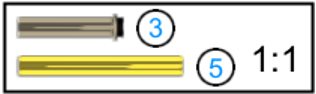
Adding a 1:1 size guide
To add a 1:1 size guide to the current page:
- Click on the + Insert button
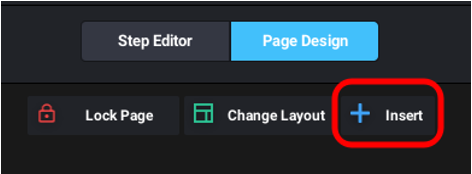
- Click on Size Guide
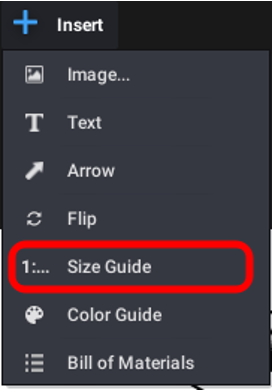
- A dialog appears with a list of parts used on the page that may be more easily found with clarification.
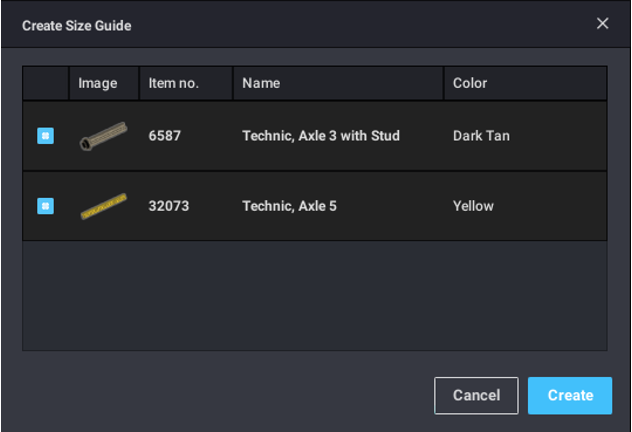
- Select the parts you want to add to the guide by checking the boxes on the left.
- Click Create and the 1:1 Size Guide appears at the bottom of the page.
The guide can be moved on the page as any element.
1:1 size guide settings
Click on the 1:1 size guide. the size guide inspector will appear on the right panel.
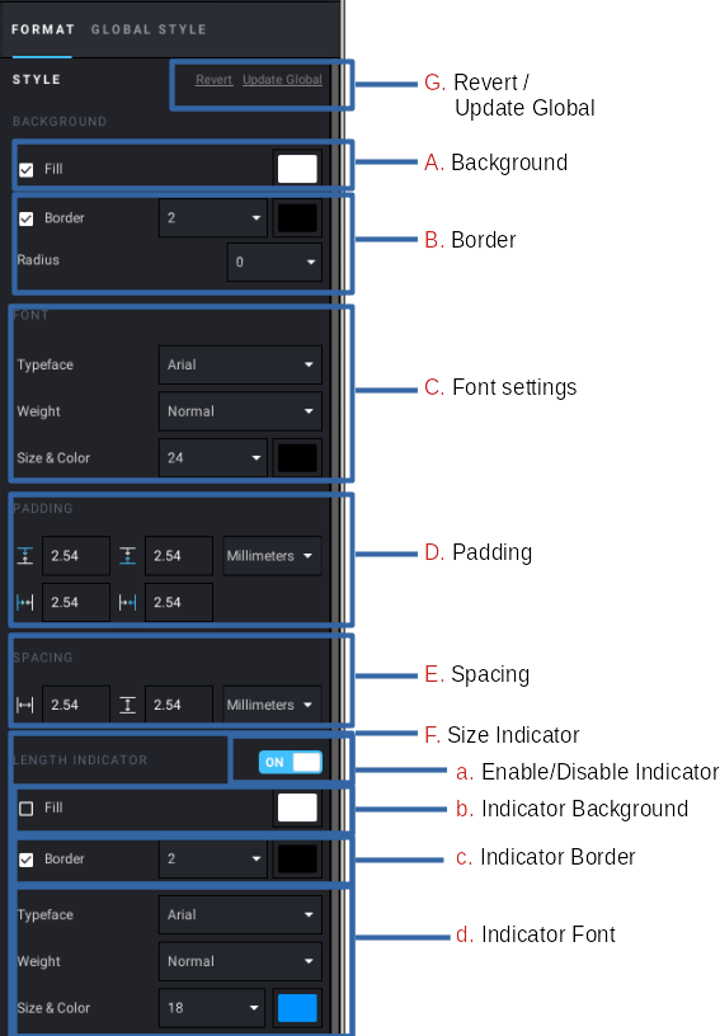
A. Background: the background color of the size guide
B. Border: the color, thickness, and roundness of the border around the guide.
C. Font settings: the typeface, size, and color of the 1:1
D. Padding: the blank space between the parts and the border of the guide.
E. Spacing: the distance between parts inside the guide.
F. Size Indicator: an indicator of the size of the part, in studs, can be added next to each part.
a. Enable/Disable: show or don’t show the size indicator.
b. Background: the background color under the indicator.
c. Border: the thickness and color of the circle around the indicator.
d. Font: the font, size, and color of the number inside the indicator.
G. Revert / Update global: revert the current size indicator to the global settings or update the global settings to match the selected size indicator