Setting or changing a shortcut
- Open Edit | Preferences
- Click the Shortcuts tab
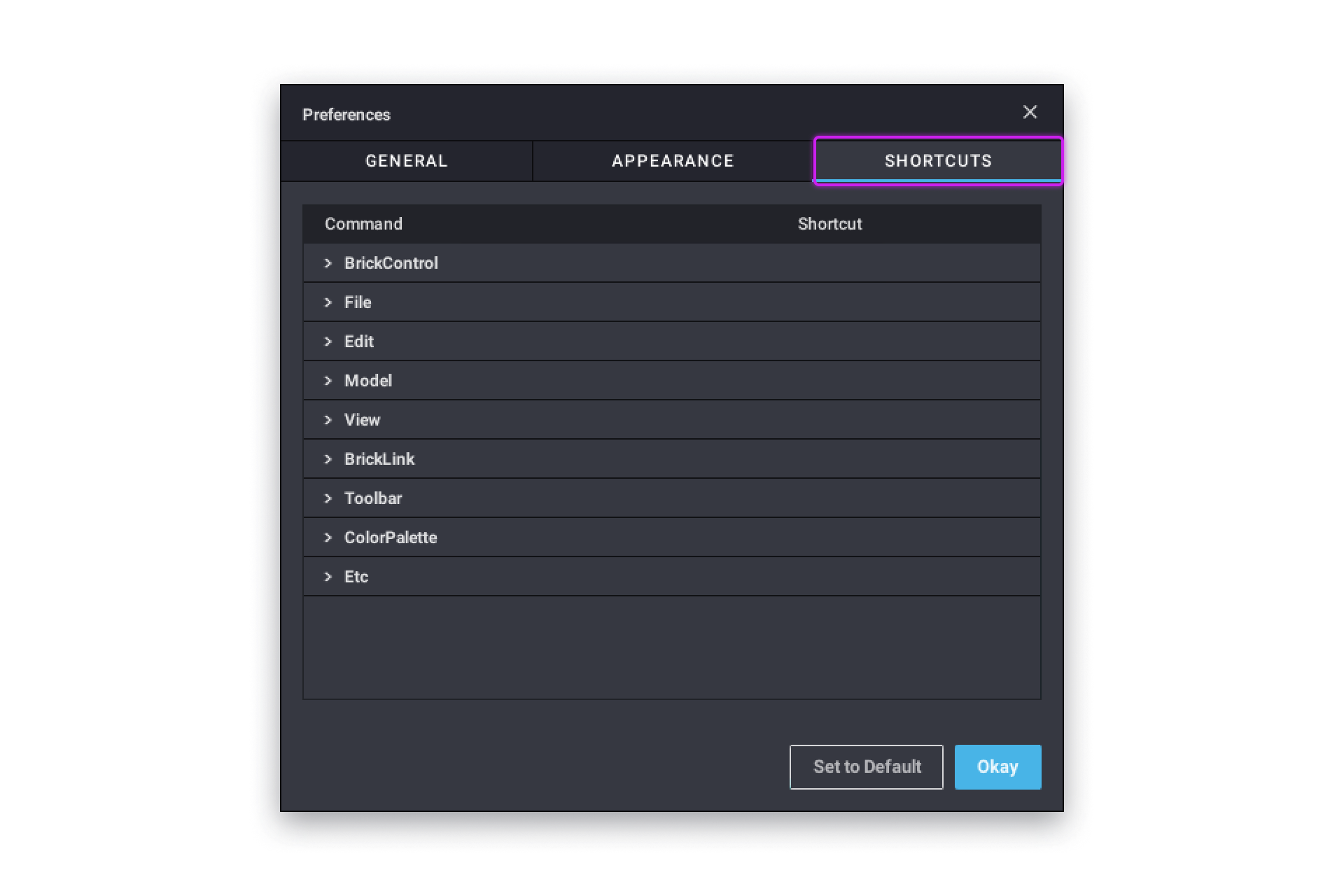
- Expand the section of the feature with the shortcut you want to change
- Click on the right of the line for the shortcut you want to set. It'll be outlined in green.
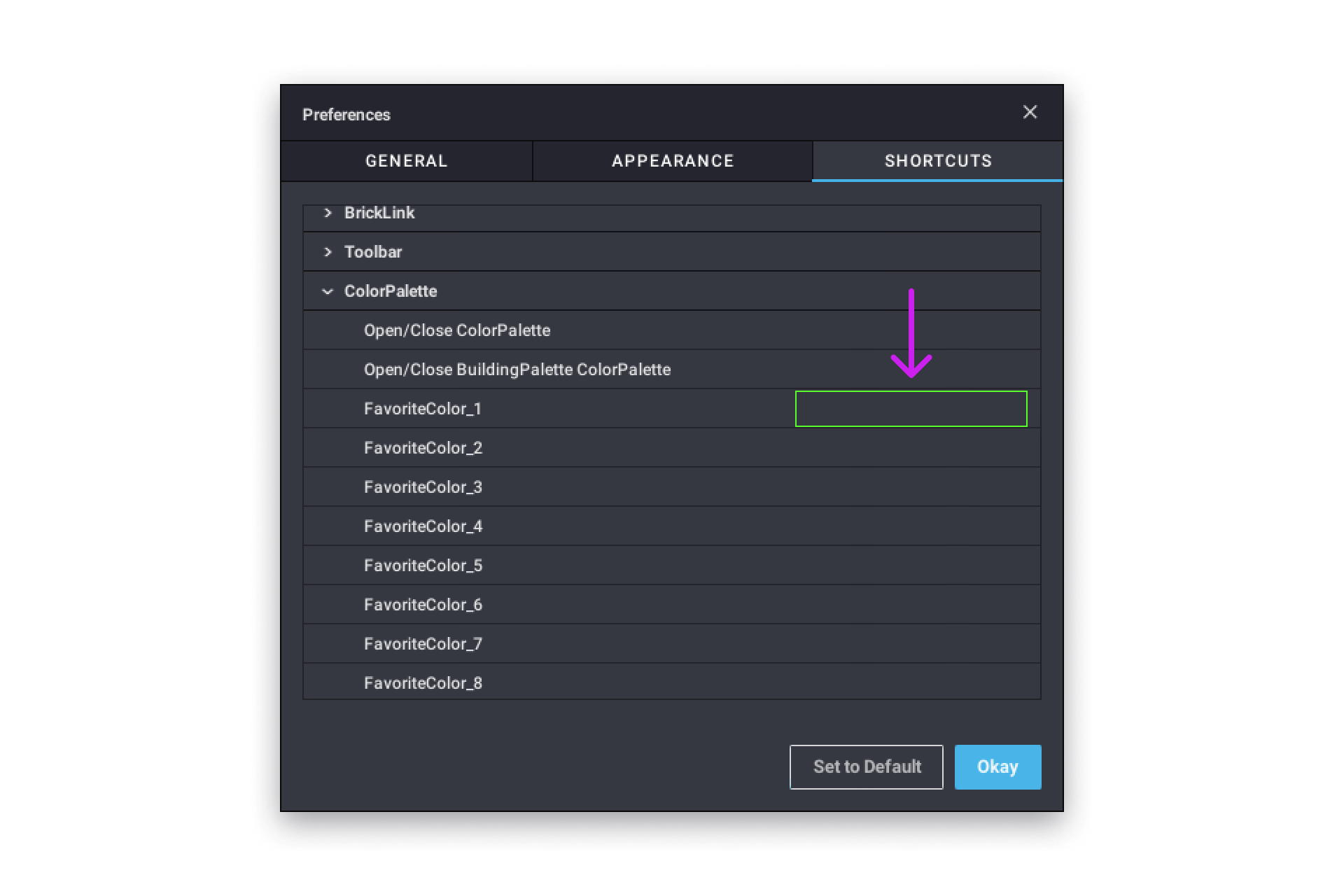
- Hit the key you want to use for the shortcut
You can use one or more modifier key: Shift, Alt/Option, Ctrl, or Win/Cmd. - You can now close the dialog by clicking Okay at the bottom and use the shortcuts instead of clicking in the swatches.
Shortcuts with a lock symbol on the left can’t be modified.Delete and BackSpace can’t be assigned to shortcuts even with a modifier.
The shortcut will just be removed if you try.
Removing a shortcut
Follow the instructions above to set or change a shortcut and use Delete or Backspace as a shortcut. You can reset all shortcuts at once by clicking on Set to Default.