The Color Validator checks your design for parts that aren’t available in the color you have chosen. It also proposes solutions and helps you change the colors.
Accessing the color validator
- Click on the Color Validator tab next to the Steplist,
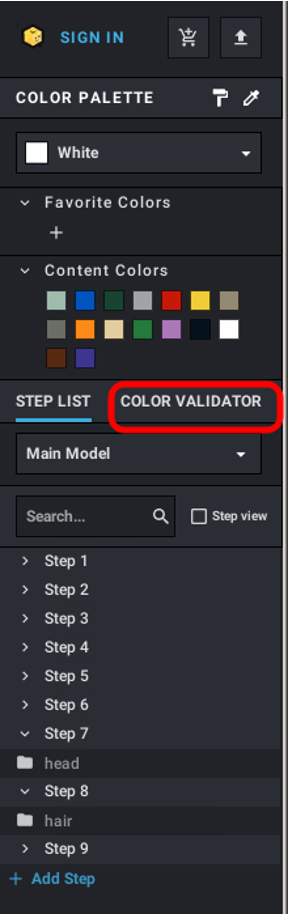
- Overview of the Color Validator
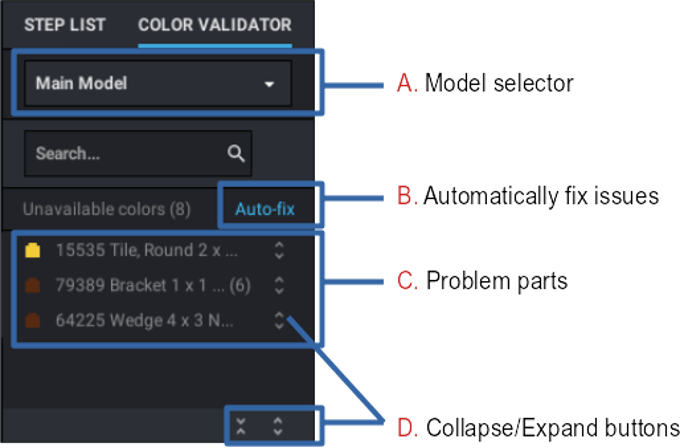
A. Model: You can start the Color Validator on a specific submodel or on the whole design. And you can change the current model with this box.
The Color Validator is not limited by submodels: it will work on all the parts of the current model and its submodels.
B. Autofix button: This button recolors all the problem parts in a valid color, chosen for its proximity to the current color.
C. Problem parts: Lists all the parts that are in unavailable colors. By default, the parts are grouped by ID: there’s one entry for all the copies of the same part in one color.
D. Collapse/Expand buttons: Each entry can be expanded to see its options or collapsed to hide them. The buttons at the bottom allow to expand or collapse all the entries at once.
Auto fixing
Click on the Autofix button (B) and the Color Validator will recolor all the problem parts with the suggested colors.
Correcting a part
- Click on a part,
- Its options expand:
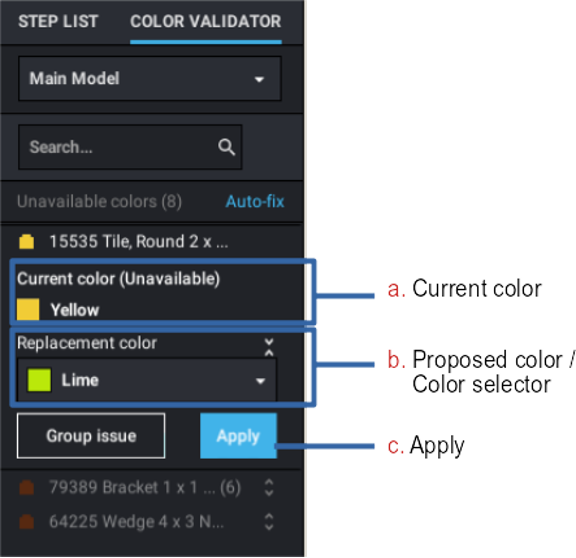
a. current color
b. Proposed color/color selector: Studio proposes a valid color. Click on the dropdown to choose another color in the palette of available colors for that part:
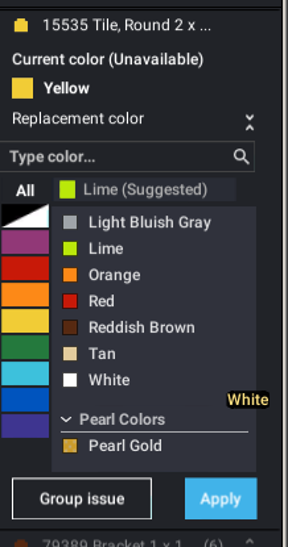
c. Apply button: Click on this button when you are satisfied with the color. The part will be recolored instantly.
Grouping/ungrouping problem parts
By default, if you used the same part in an invalid color several times, all the copies will be grouped under one entry: change and apply the color for the entry and all the copies will be recolored.
You can ungroup the issues if you want to choose different colors for the parts depending on where they are, depending on the colors around them.
To ungroup problem parts:
- Click on the Ungroup issue button (d below)
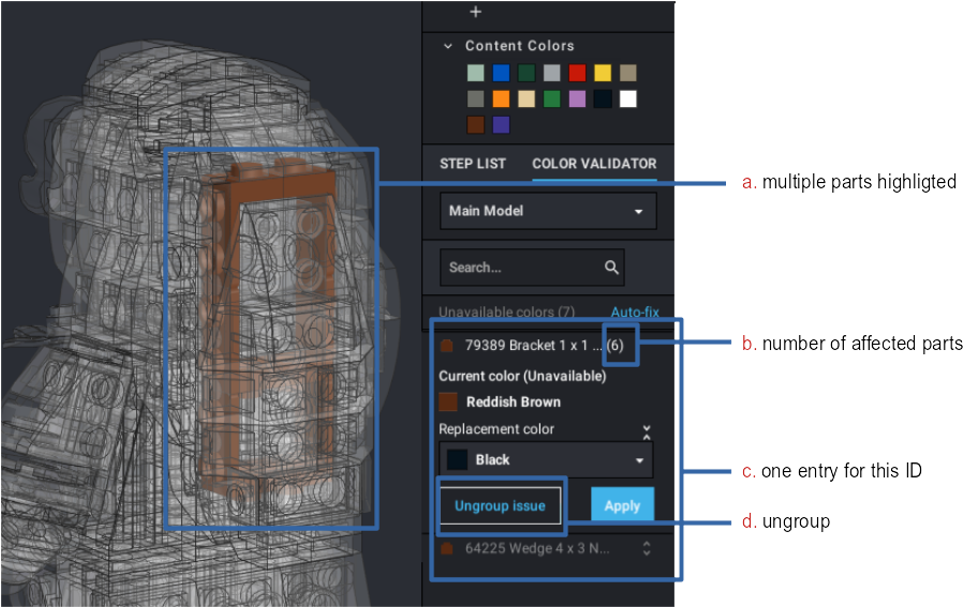
- There will then be an entry for each copy of the part
To regroup problem parts:
- Click on the Group issue button (b above),
- All the copies of the parts in the same color will be grouped under one entry.
- You can change the default behavior of the Color Validator. The options are at the bottom of Edit | Preferences | General.
- Whether to run the Validator when opening files.
- Whether to group the issues.
- Whether to collapse or expand the issues.