Studio can check if your design is stable and if its parts are sufficiently connected to support its weight.
Using the stability tool
- Click on the Stability button in the toolbar

- A summary box will appear
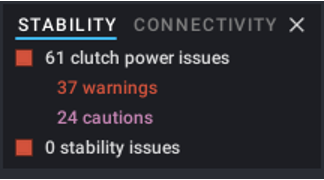
- And the design will be colored to show the problems

- The parts that cause no problem are being transparent.
- The parts that Studio thinks maybe not be sufficiently connected are pink (cautions) and red (warnings).
- Studio is very conservative: it often flags parts that are actually well connected.
And there will be stability zones drawn under all the groups of parts:
- Green zones: the group of parts is stable and can stand in this position on a flat surface.
- Red zones: the group of parts is unstable. There are not enough supports at the bottom to maintain that position.
Quitting the stability tool
Click on the x in the top right corner of the summary box or modify your design.
- When Studio flags a part as being loosely connected, you can check with the Selection by connection if it’s not actually because Studio thinks it’s not connected at all. That can happen if the part is slightly off position.
- As there’s one stability zone for each group of connected parts, they also show you if your design is fully connected. But you can also use the Connectivity Check for that.