Step view is a special mode of the Steplist that changes how the Viewport shows parts:
- When Step view is on, if you select a part or a step, only the parts in the same step and in previous steps are shown, the others are automatically hidden.
- You can define a camera angle for each step. This view will be restored each time you select this step in Step View and it will be used in the Instruction Maker.
Toggling step view
Check or uncheck the Step View box at the top of the Steplist (A).

Setting a camera angle
- Select the step by clicking on it in the Steplist or by clicking on one of its parts in the Steplist.
The step is not selected if you select parts in the Viewport. - Change the camera angle to your liking.
- Click on the camera icon for step (B) or right-click on the step, and choose the Set Rotation entry or right-click on the step, and choose the Set Rotation entry.
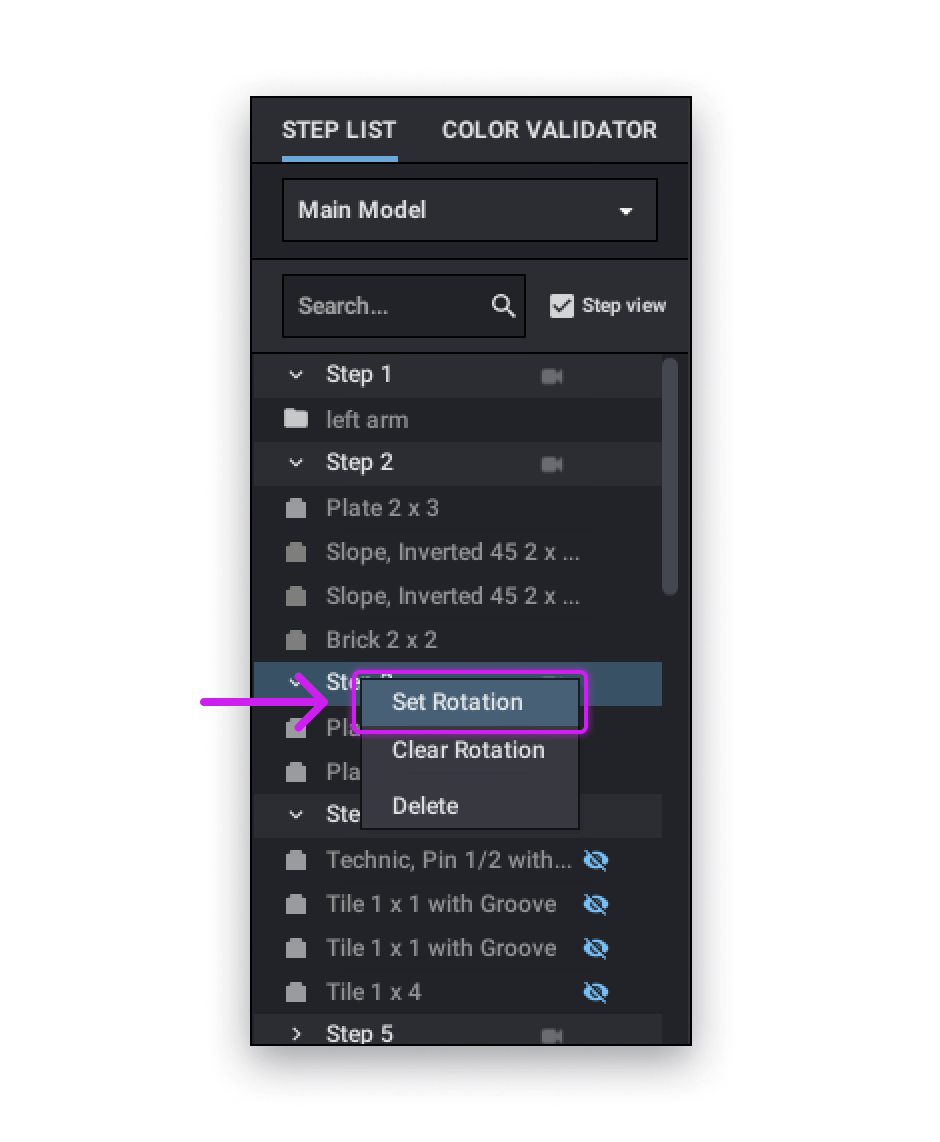
Removing a camera angle
- Select the step by clicking on it in the Steplist,
- Right-click on the camera icon for the step (B) or Right click on the step, and choose the Clear Rotation entry
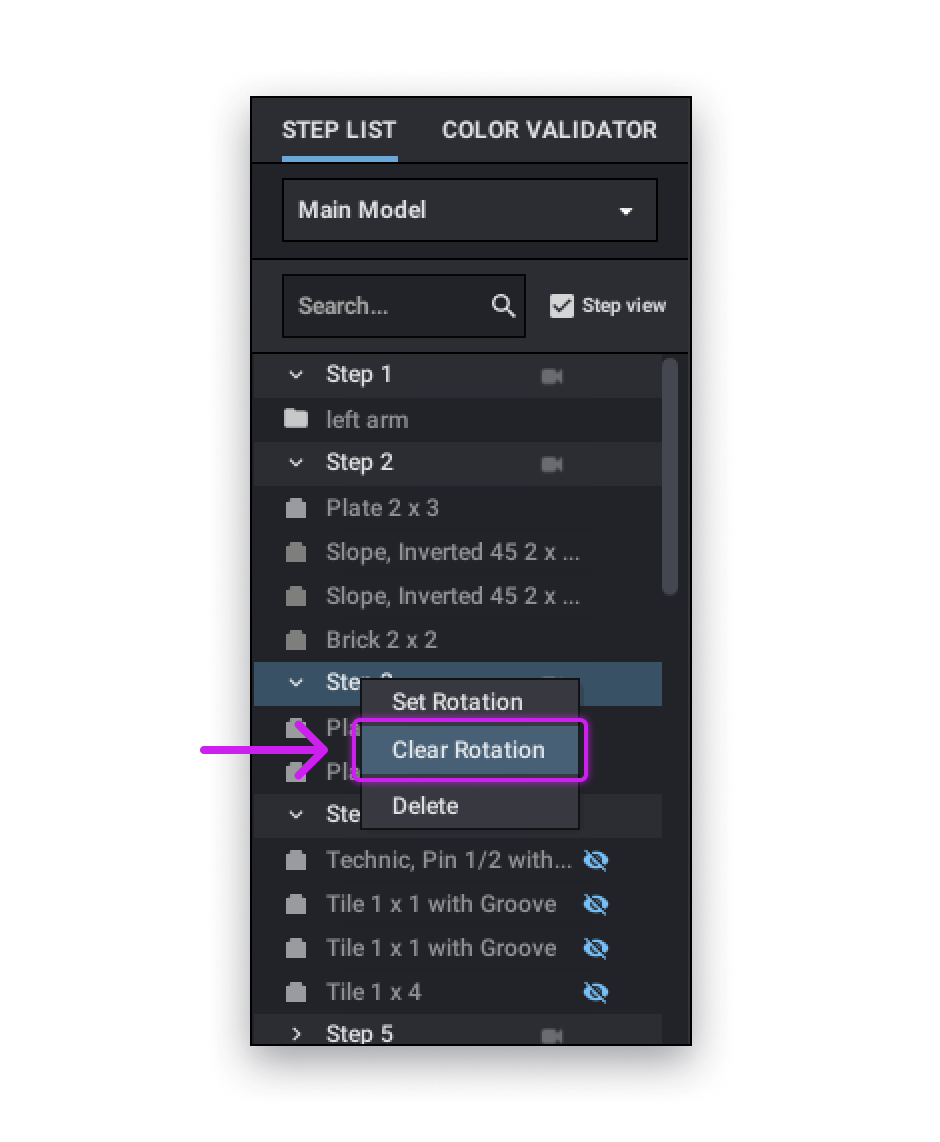
Setting an angle in Step View changes the view in Page Design but the reverse is not true: changing the view in Page Design does not set an angle for the step in Step View.
You can set shortcuts to quickly select the next or previous steps in Step View. They are in the Etc. section, as Prev. Step in Show by Step Mode and Next Step in Show by Step Mode. This way, you can easily see your model being built in the Viewport.