With Step Editor, you can view your design being built step-by-step in 3D.
Navigating the steps
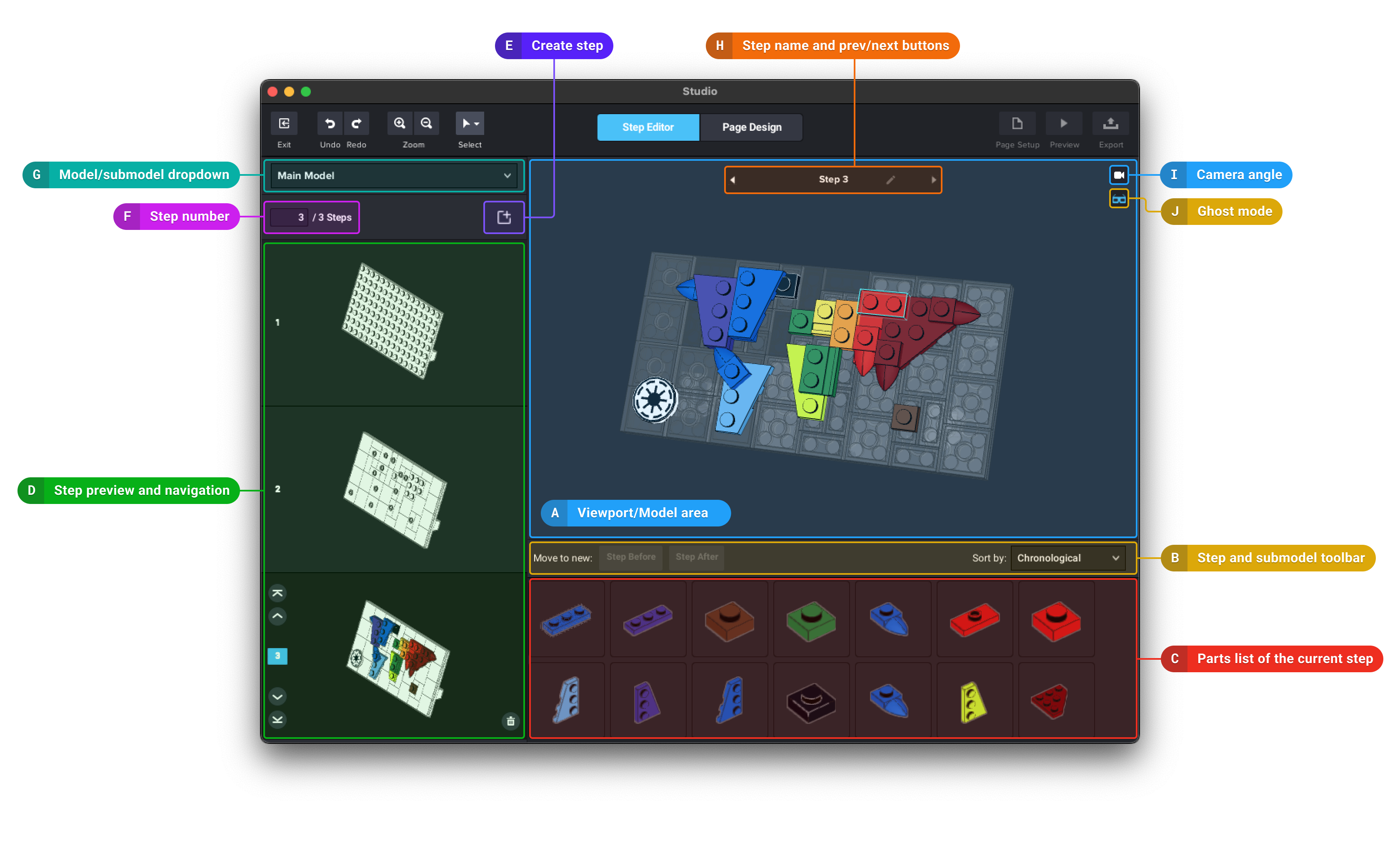 You have four options to navigate building steps;
You have four options to navigate building steps;
- scrolling and clicking in the step preview (D).
- clicking the prev/next buttons at the top of the viewport (H).
- using the shortcut A and D keys.
- entering the step number (F) to go directly to the step you want to see or edit.
Ghost mode
There are two ways to highlight parts added in the current step. You can switch between them with the ghost mode button (glasses icon).
- When the icon is in blue (ghost mode enabled), the parts in the previous steps appear in wireframes indicating that they aren't involved in the selected step.
- When the glasses icon is in white (ghost mode disabled), the parts in the current step are highlighted with a red outline.
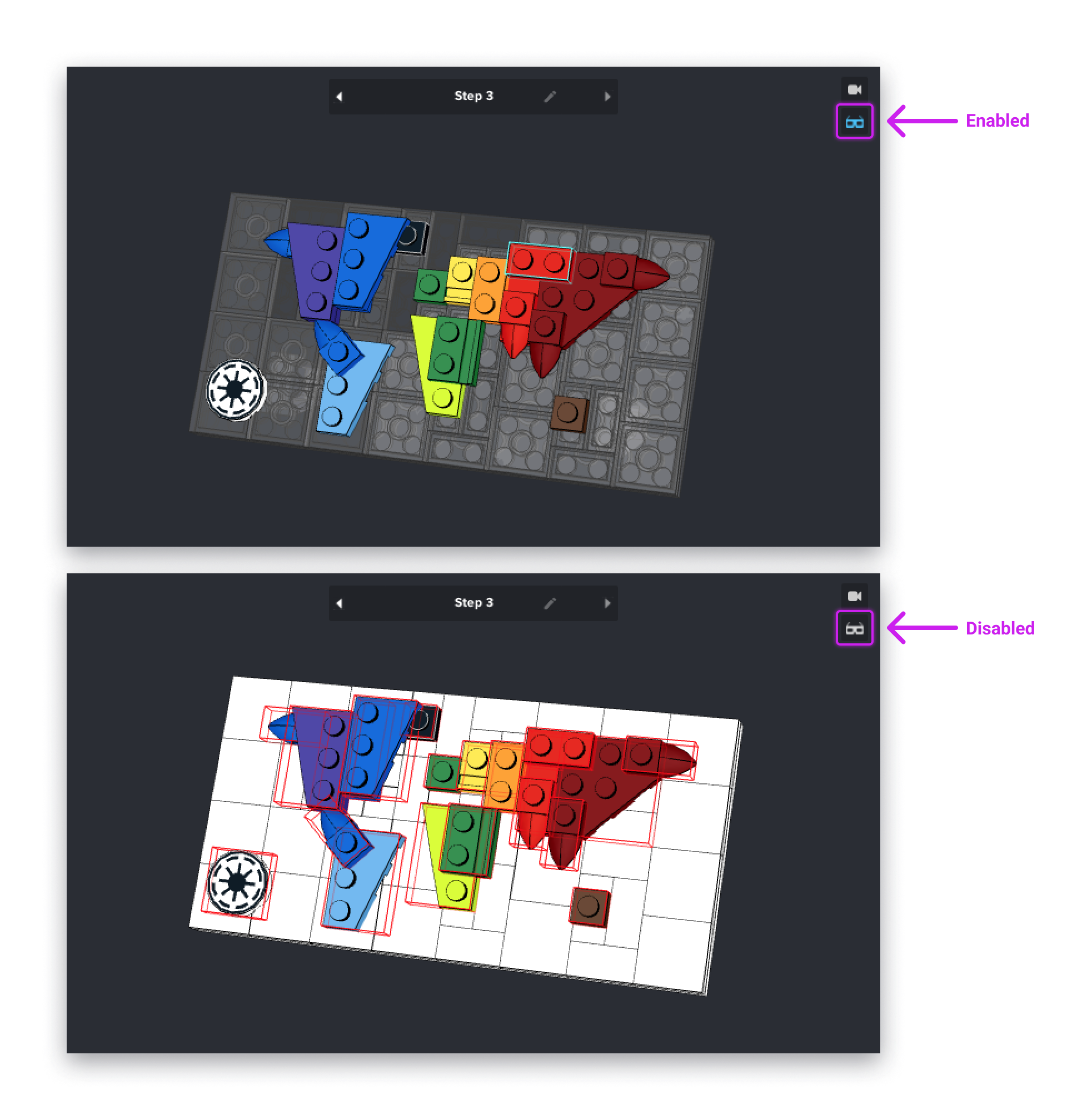
- You can add a description to a step. It’ll appear at the top of the viewport and on the step preview.
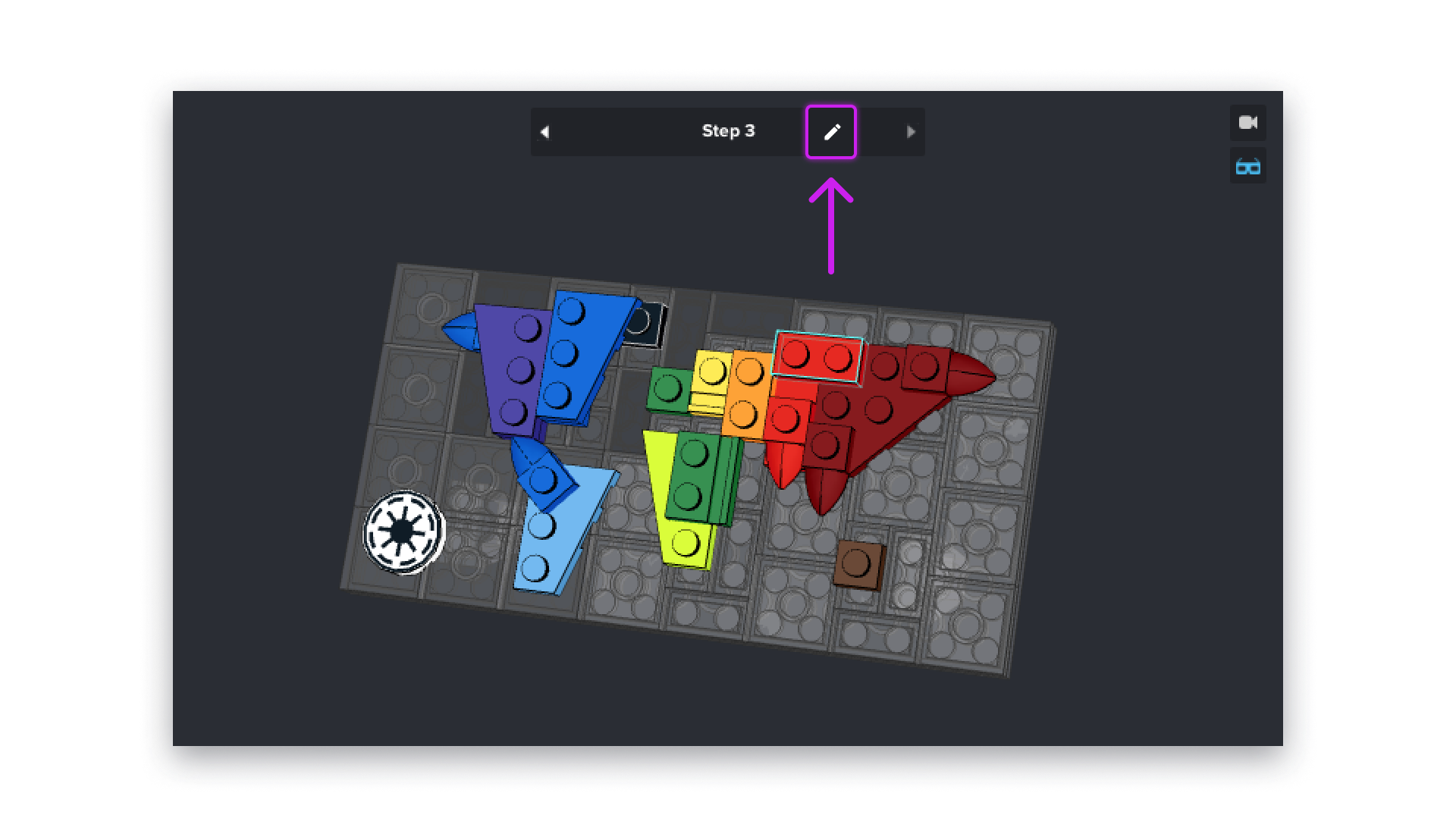
- Next D and previous A shortcuts can be configured in Edit | Preferences | Shortcuts | Etc.