Linked submodels are clones of each other. When you modify one, all the clones are affected. Cloned or copy-pasted submodels are automatically linked to one another.
Linking submodels
You can link two submodels that aren’t linked:
- Select more than one submodel. They have to consist of the same parts.
- Click the Link Submodels button in the status line
 or right click on a submodel and select Submodel | Link in the context menu.
or right click on a submodel and select Submodel | Link in the context menu.
- Studio won’t let you link submodels that don’t have the same parts. If you try to link submodels that aren't exact copies of one another, Studio will warn you and ask you to choose a submodel that will be used as an original. All the others will be changed to be clones of that and their previous definitions will be lost.
- If selected submodels are exactly the same, Studio will choose one that will be used as the original.
- The names of the other submodels won’t be freed until the next session (quit and restart Studio) and you won’t be able to reuse these names.
Unlinking submodels
You can unlink a submodel:
- Select a submodel
- Use the Unlink from Submodel button in the status bar
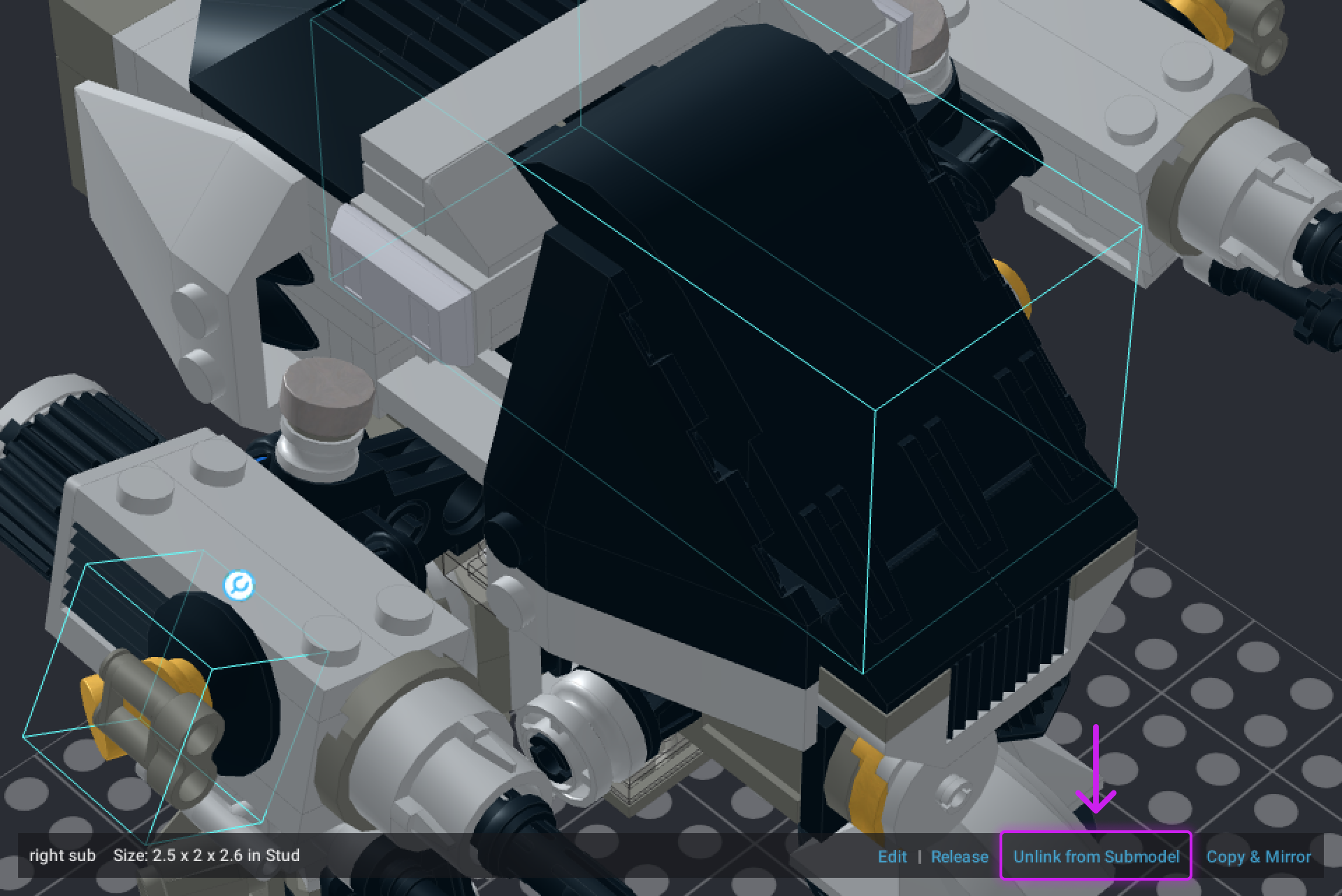
or Right-click and select Submodel | Unlink in the menu - Studio will rename the submodel by adding “_Copy” to the end of its name. You’ll be able to rename it later.
- When you edit an unlinked submodel, it won’t affect any submodels that were previously linked.