You can define shortcuts for up to ten of your Favorite Colors and up to ten Content Colors.
Setting or Changing a Shortcut
- Click Edit | Preferences from the menu bar
- Click on the Shortcuts tab
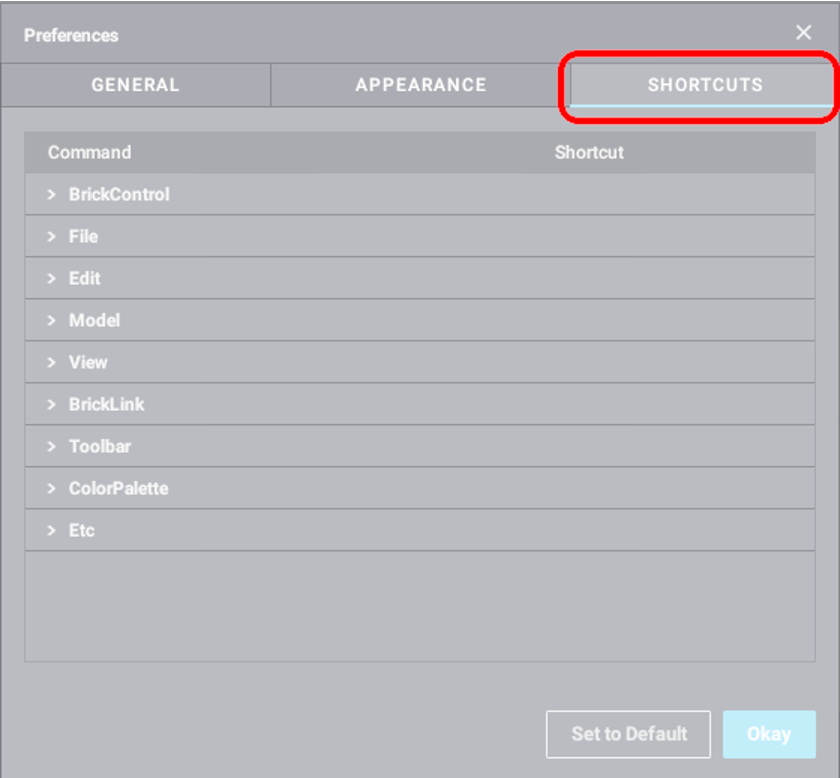
- Open the ColorPalette section of the list by clicking on it
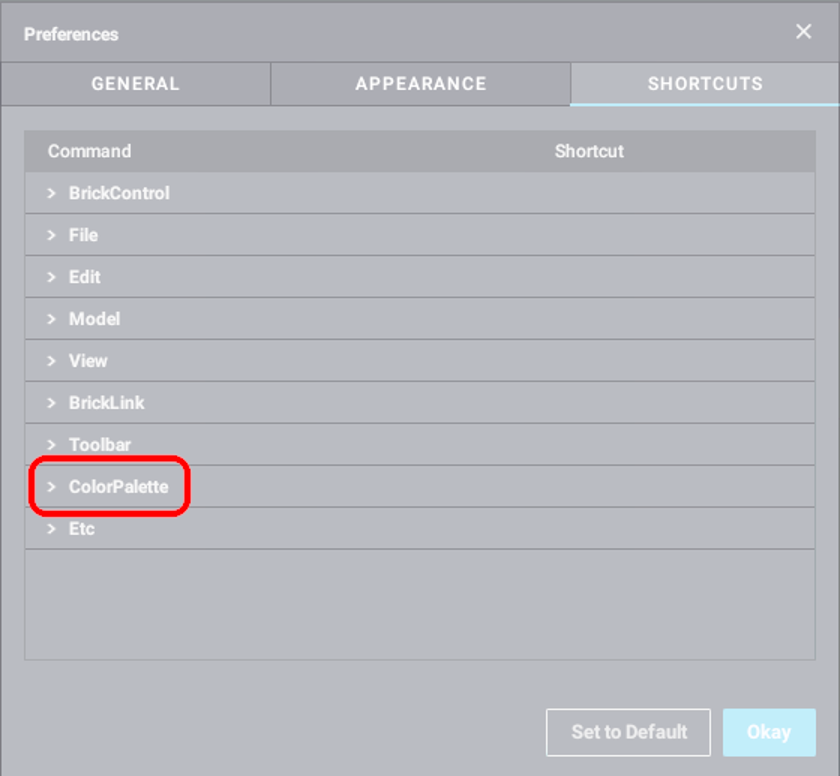
- Click on the right of the line for the shortcut you want to set. It’ll now be outlined in green
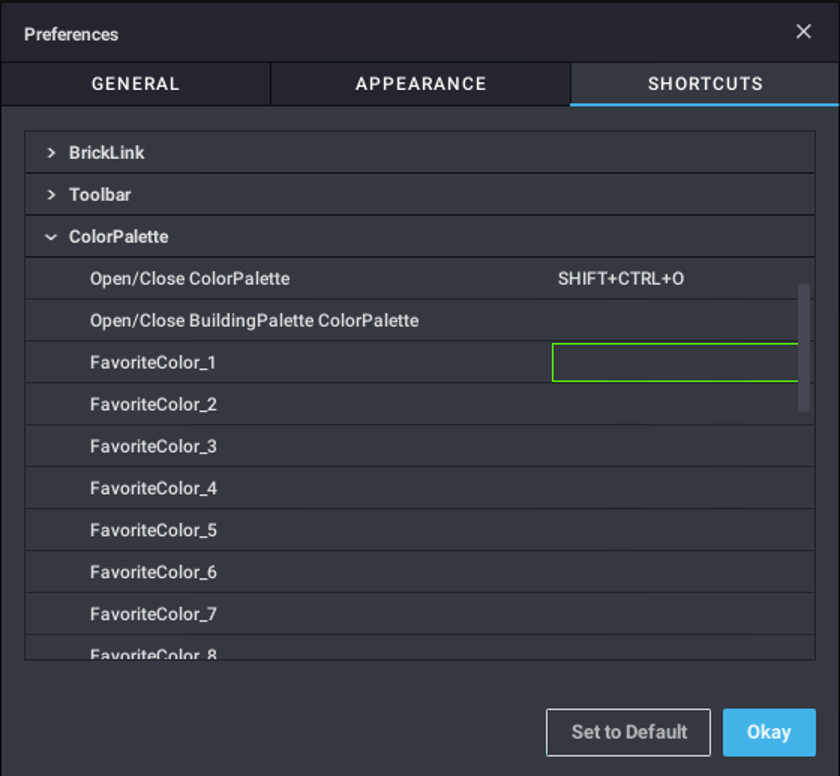
- Hit the key you want to use for the shortcut.
You can use one or more modifier keys (Shift, Alt/Option, Ctrl, or Win/Cmd) in your shortcut
When you use a color shortcut:
- The current color is set to the color you defined
- If multiple parts are selected, the change will be applied to all of them
Removing a Shortcut
Follow the instructions to set or change a shortcut, click the area on the right and then press the Delete or Backspace key on your keyboard.
You can reset all shortcuts at once by clicking on the Set to Default button at the bottom of the window.