The Ground is a virtual baseplate indicating the ground level of the model. It’s where you can place parts to start your design.
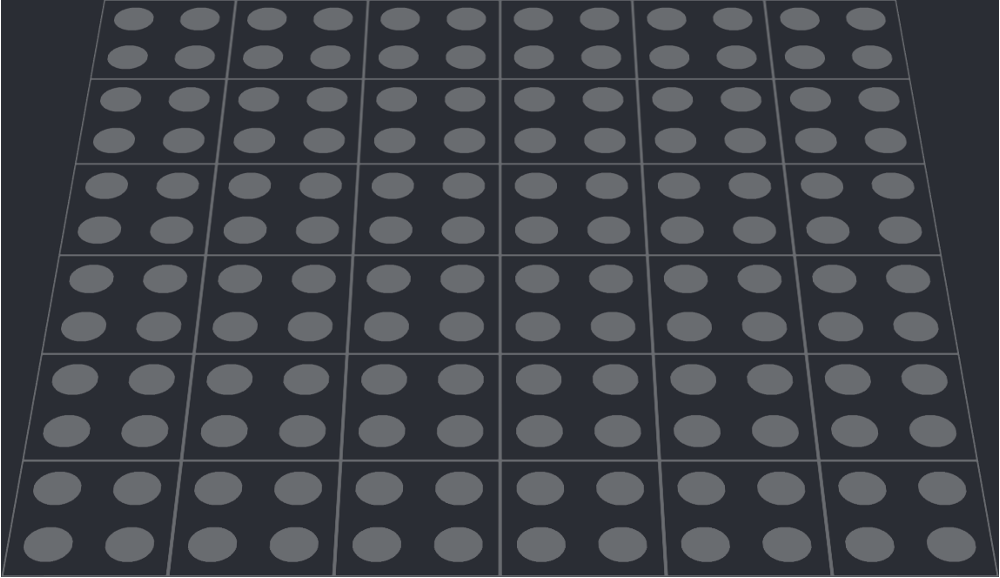
The parts are placed on the ground according to their geometry and, if Snapping is on, according to the Grid. The parts will seem to connect to the virtual studs of the ground.
Hiding and showing the ground
The Ground can be totally hidden. To hide the Ground, use the menu entry View | Hide Ground. To show the Ground, use the menu entry View | Show Ground. The default shortcut to toggle between visible and invisible ground is Ctrl+B.
Size of the ground
By default, the Ground expands at need under the parts you place, so that they don’t seem to be hanging in the void.
You can also fix the size of the Ground. Then it won’t expand and will only show in the center of the scene.
To set a static size to the Ground:
- Open the Preferences dialog by using the menu entry Edit | Preferences
- Find the Ground Resize options
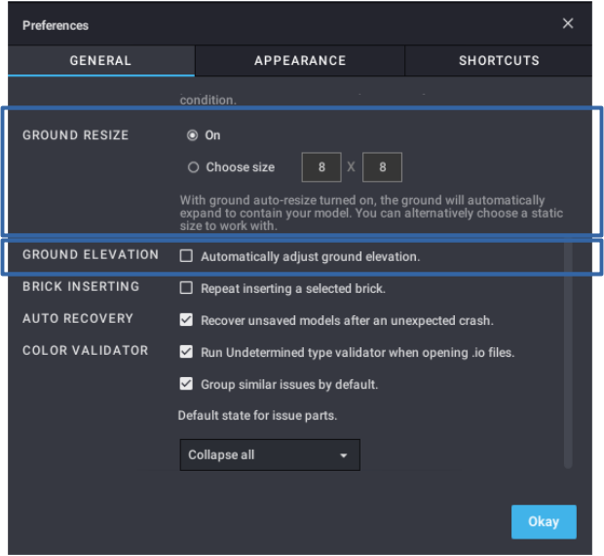
- Click on the Choose size radio button
- Enter values in the dimension fields, in studs.
Duplex ground
By default, the Ground is always visible. When viewing the model from under, the ground may block your view of the parts.
To hide the Ground automatically when looking at it from under:
- Open the Preferences dialog by using the menu entry Edit | Preferences
- Choose the Appearance tab
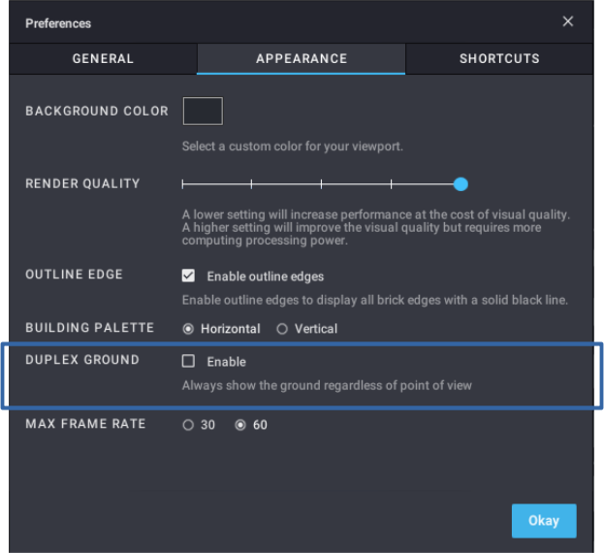
- Uncheck the Duplex Ground option
Fixed or automatic elevation
By default, the Ground’s elevation is automatically set to be under the bottom of the lowest part. That means that if you place a brick on the ground, and then place another brick under the first one, the Ground’ll automatically be lowered to be under the second brick. And if you remove the parts at the bottom of your model, the Ground’ll automatically be raised to be flush under the remaining parts.
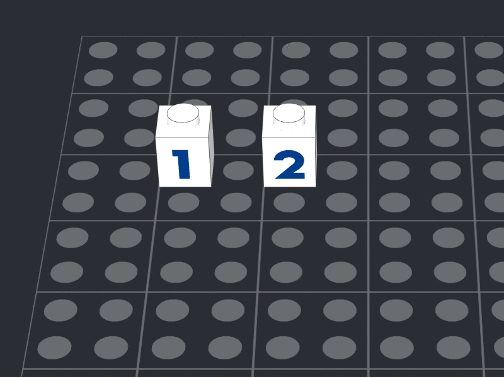
That also means that, if you place a part that has protrusions under its base (for instance, a Plate, Modified 1 x 1 with a Clip: the clip extends under the bottom of the plate and the geometry of the part makes it that it’s the bottom of the plate that is placed level to the ground), the Ground will lower itself automatically after you place the part.
You can fix the elevation of the ground so that it always shows altitude zero and never adjusts to the parts in the model.
To prevent automatic elevation:
- Open the Preferences dialog by using the menu entry Edit | Preferences
- Scroll down a bit to find the Ground Elevation option
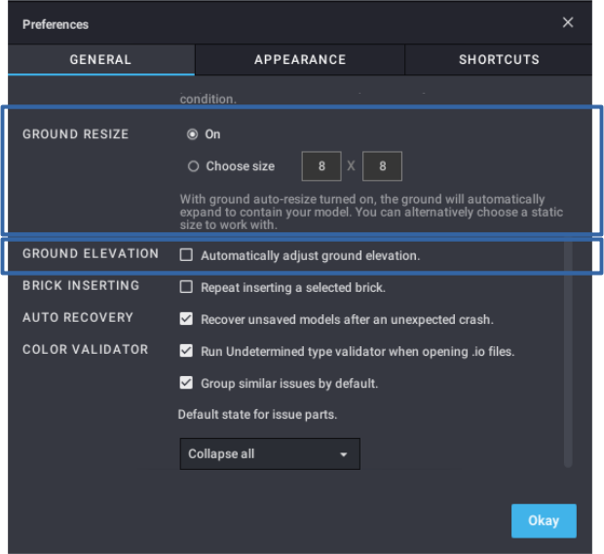
- Uncheck the Automatically adjust ground elevation box.