Three options are available to move parts between steps:
- Grab parts from the current step in the model area and move them in the step preview on the left.
- Select parts in the parts list, then grab and move them in the step preview on the left.
- Use the Step Before and Step After buttons above the parts list to create a new step and at the same time move the selected parts there.
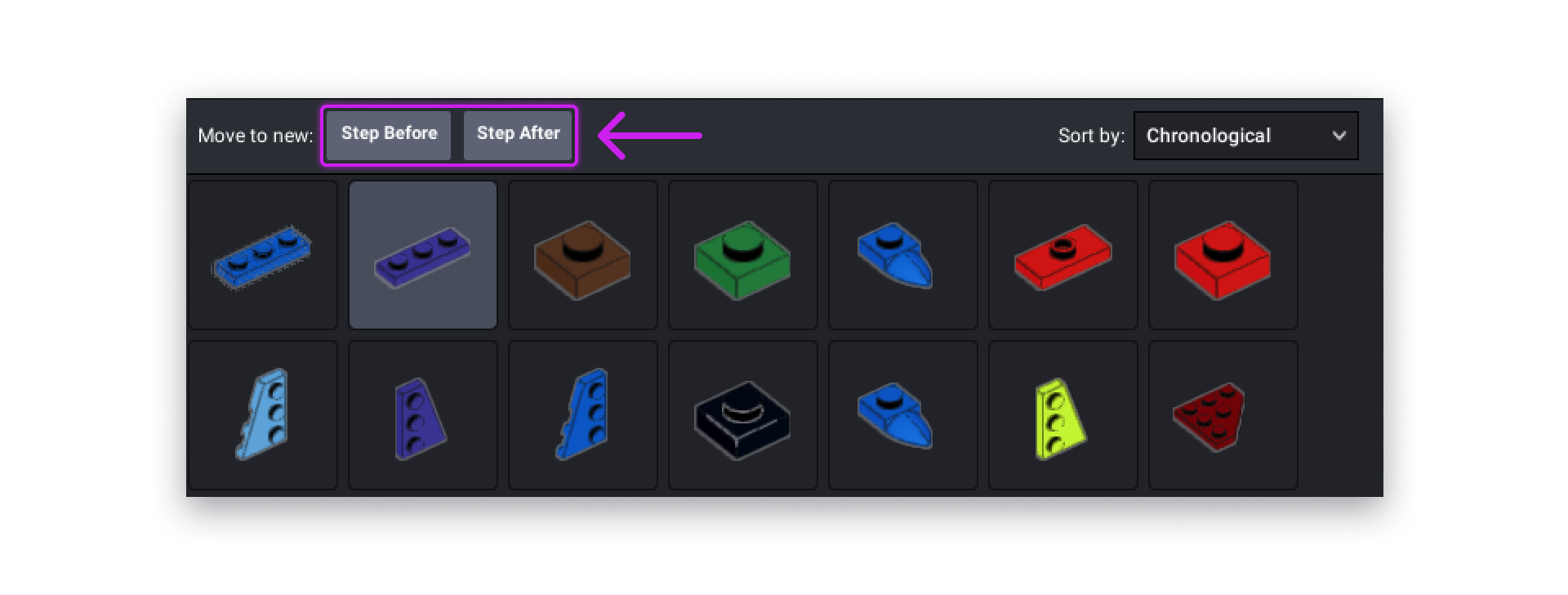
- Right-click on a part or on a selection in the viewport area for more options, like moving the parts to a distant step.
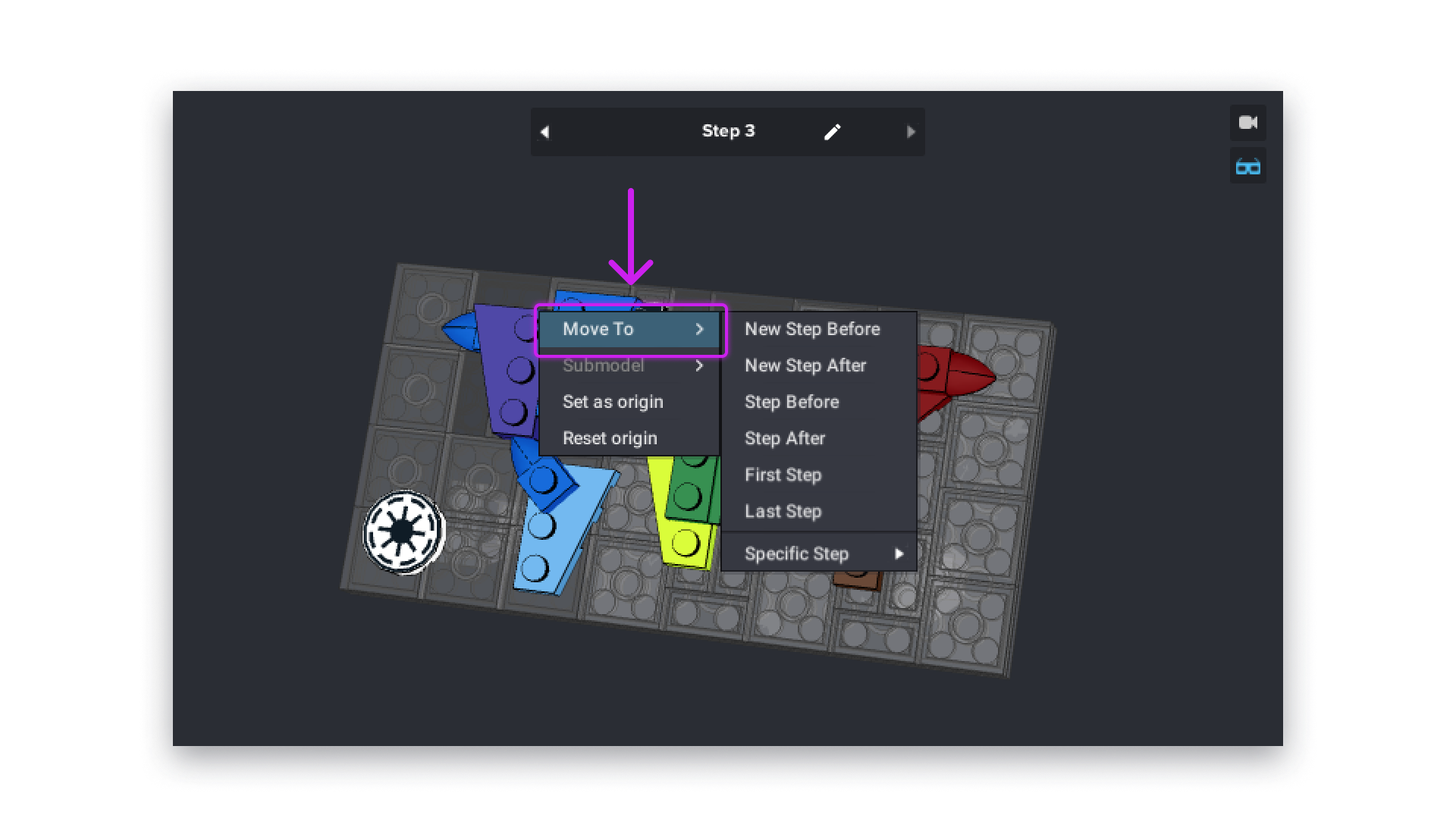
- Use the shortcuts Ctrl A and Ctrl D to move selected parts to the previous or next step.
- Hold down Ctrl/Cmd key to select more than one part.
- The selection tool has the same features as in Building mode and you can cycle through them with Shift V or the menu in the toolbar.
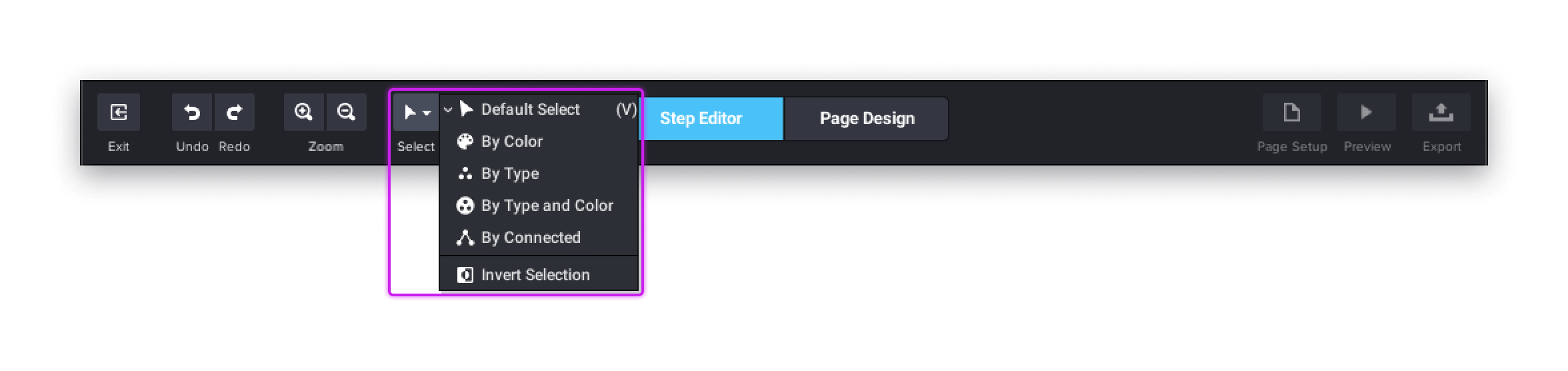
- Shortcuts like the ones to move parts to a step can be changed and defined in Edit | Preferences | Shortcuts.