Divide into steps is a feature that automatically creates assembly steps and allocates parts into them.
- Select more than one part in the current step.
- Divide into Steps will appear in the step toolbar above the parts list. Click on it.
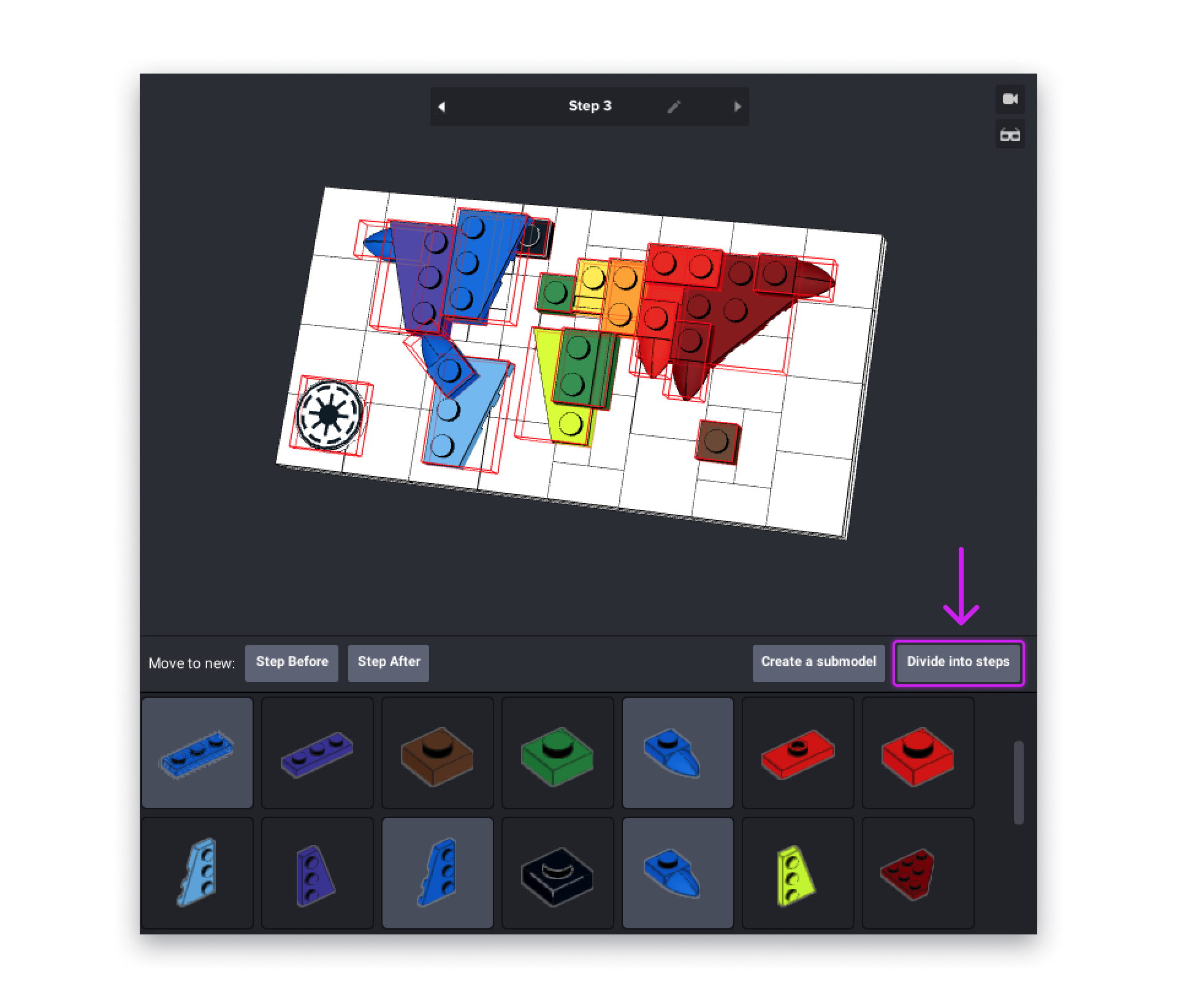
- Steps are created and the selected parts are placed into them.
- Divide into steps works best on simple builds where the studs are on top.
- If Divide into steps doesn’t work well, try using submodels or by applying Divide into steps multiple times on clever selections.
- A simple technique to manually create instructions is 'unbuilding’ or 'peeling the onion’:
-
-
- Select parts on the surface of the build that can be easily placed/removed,
- Click Move to new Step After in the toolbar above the parts list,
- Repeat until you have a simple, first-step build.
-
- Always keep the build together to avoid having separate pieces