What's Submodel?
In Studio, a model is composed of parts and smaller models called “submodels”. A submodel is itself composed of parts and smaller submodels.
Submodels let you manage a design in smaller builds more easily. They are linked to make them easy to replicate. If you want to create a design that uses the same units repetitively, create a submodel and clone it. They'll be linked to your design. When you change one, all the clones will be automatically changed.
Submodels are handled like parts in every way except they can be modified.
Creating a submodel
To create a submodel:
- Select multiple parts or submodels in the viewport
- Click the Create into Submodel button in the status bar at the bottom of the viewport
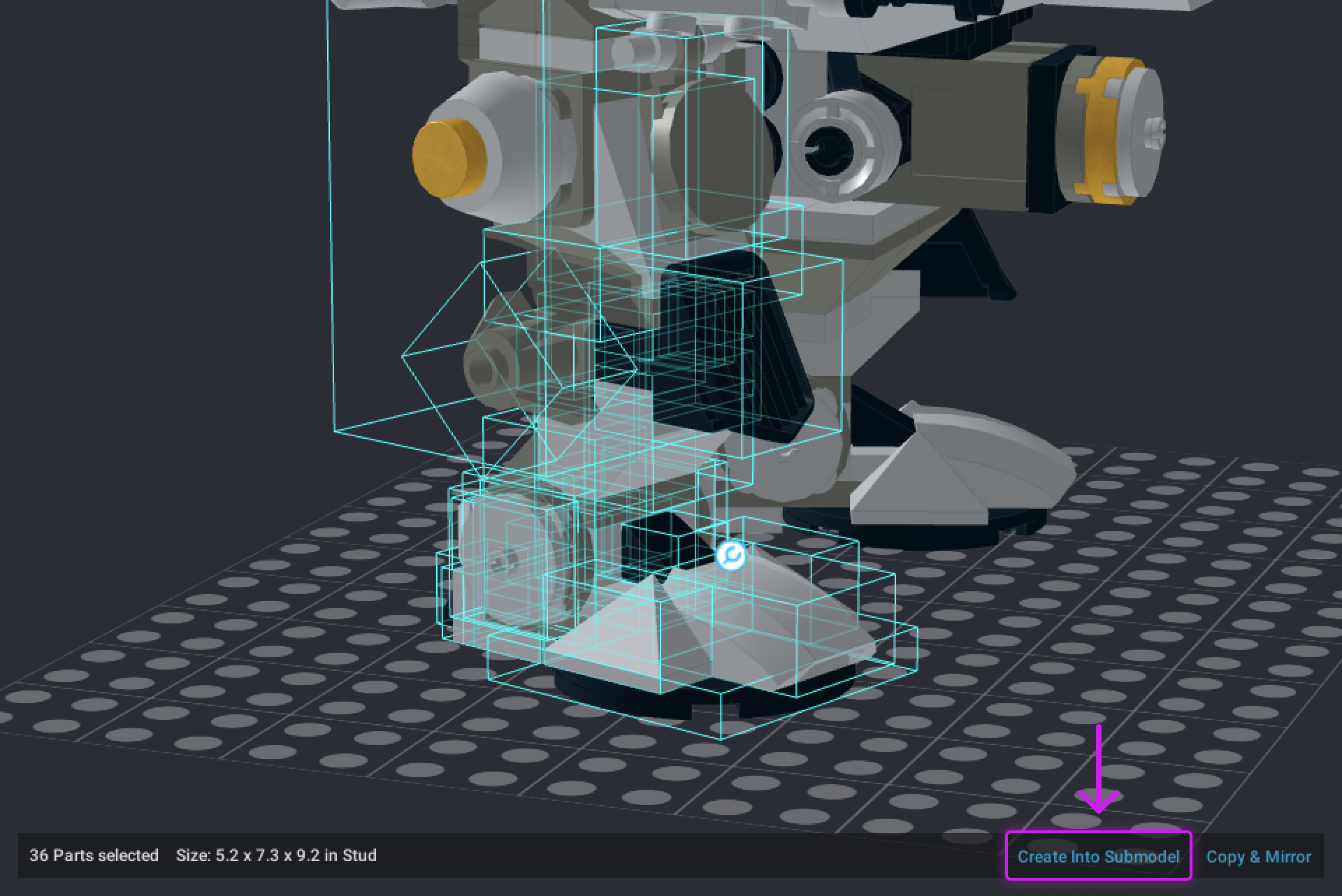
or Right-click one of the selected parts, and select Submodel | Create in the menu
or Use the Ctrl+G shortcut
- Name your submodel when the dialog box appears.
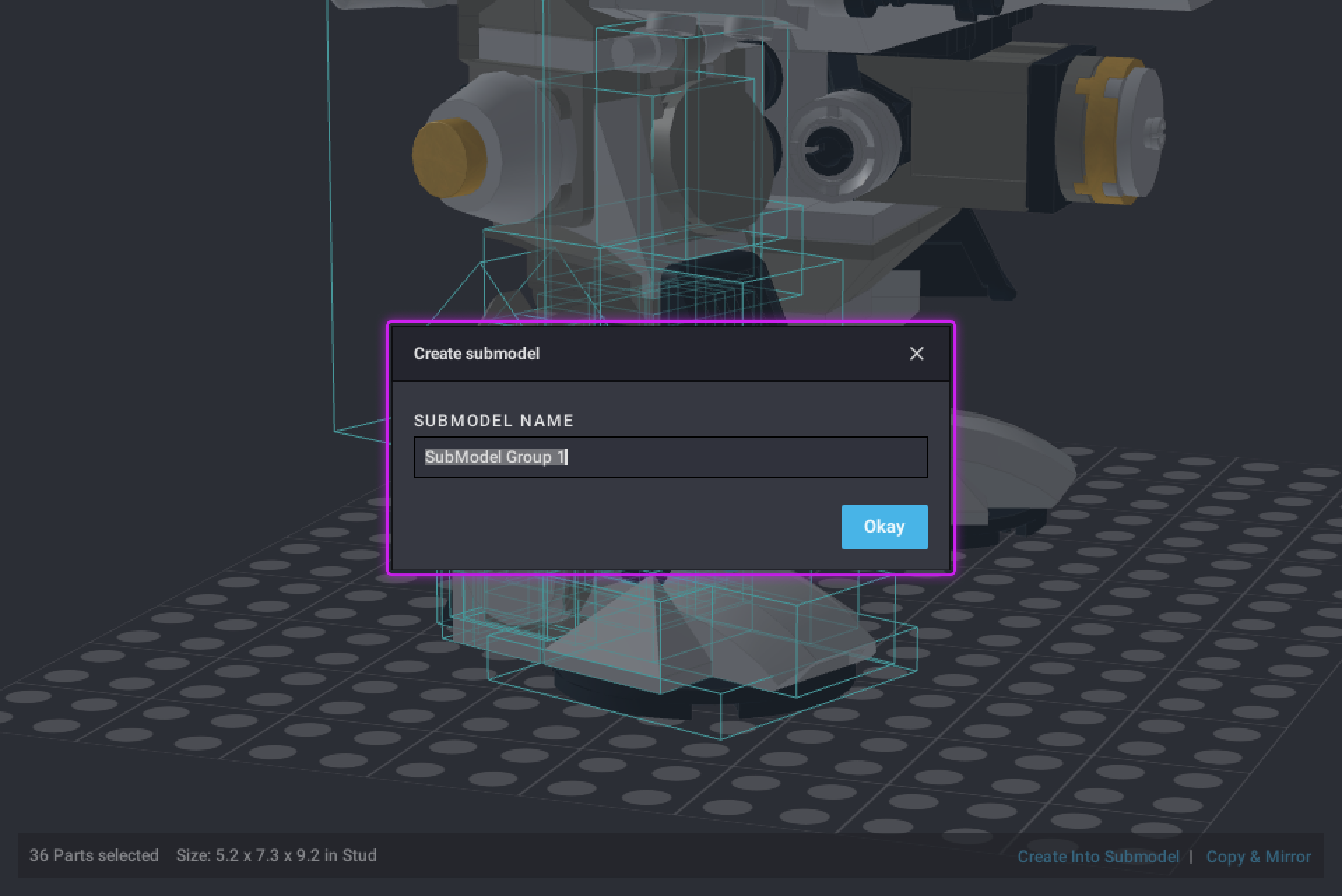
Releasing a submodel
To release parts or submodels that are in a submodel, right-click on a submodel, and click Submodel | Release or:
- Select a submodel
- Click the Release button in the status bar in the viewport
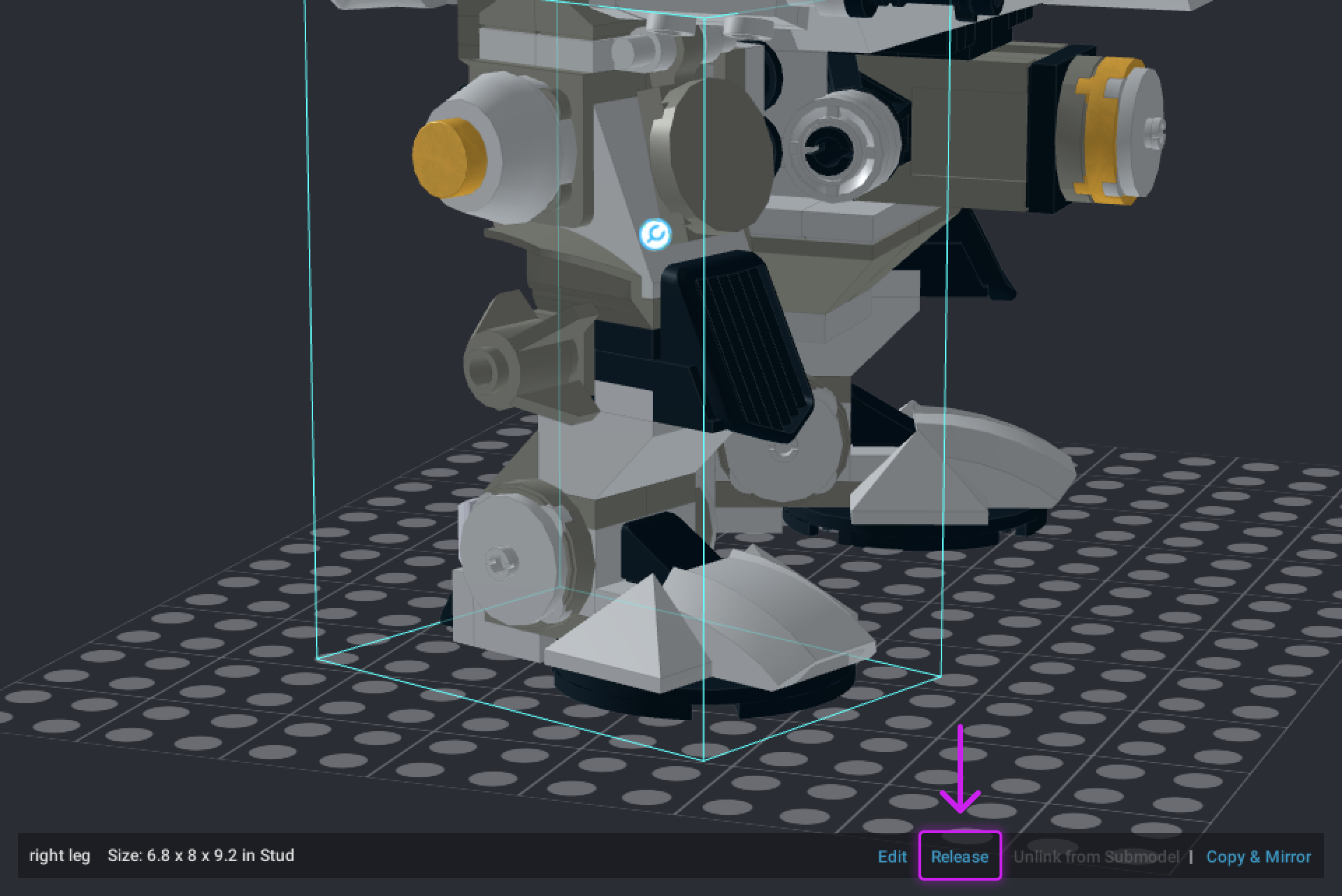
or Use the Ctrl+U shortcut.
If you select multiple submodels at once, the button in the status bar will appear as Release All. Clicking it lets you release all selected submodels at once.
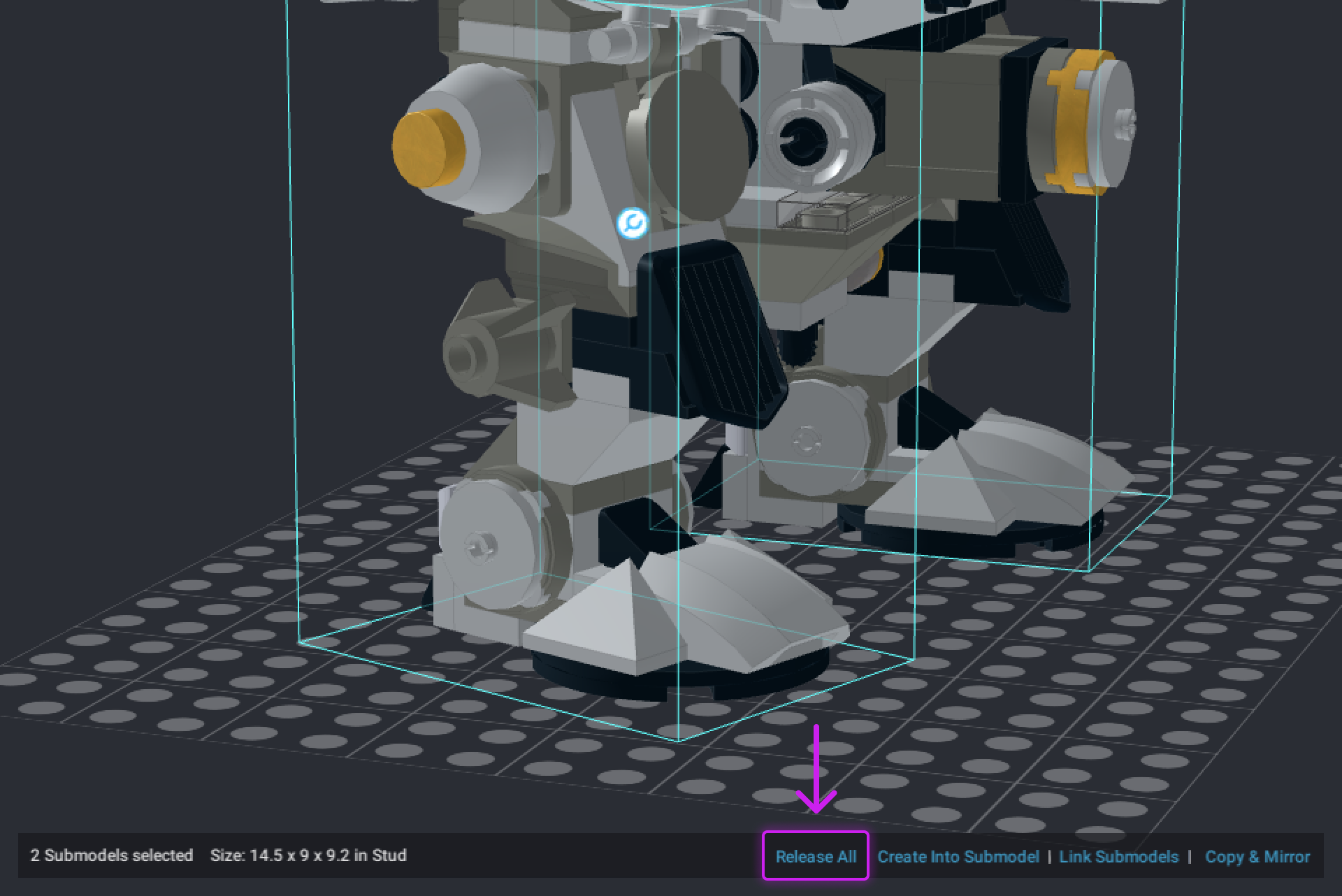
Once released, components of submodel(s) remain selected.
- Submodels can be managed using the step list.
- Submodels can be managed in the Step Editor stage of the Instruction Maker.
- You can release nested submodels without having to select all of them. This feature is available by creating a shortcut that has no default setting. You need to set one to be able to use it.
- You can create custom palettes to store submodels you want to reuse.
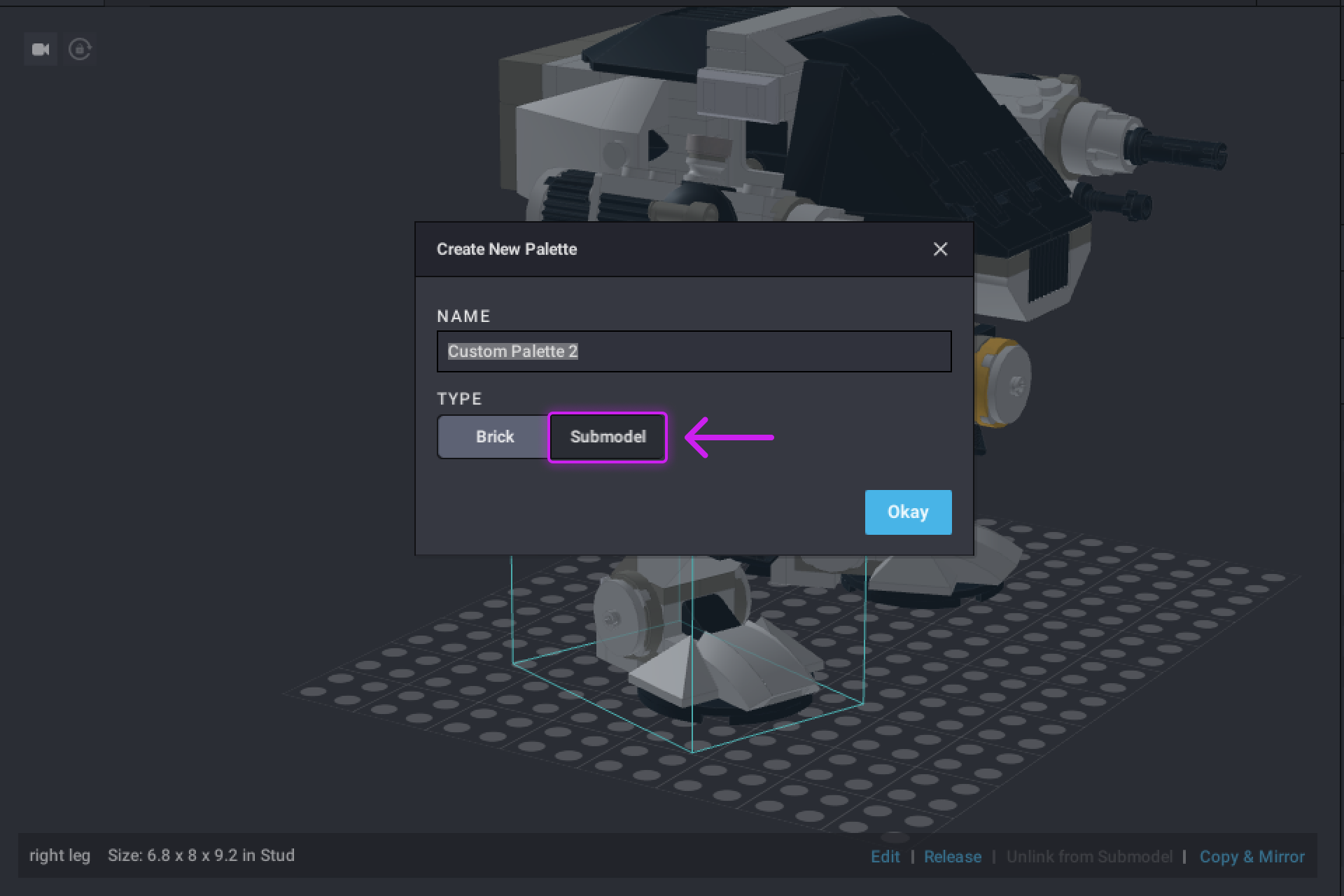
When you add a submodel to a palette for parts, it gets ‘parted out’ and its components are added to the palette.