Building mode is Studio’s main interface. This is where you can view models and create your designs.
Interface overview
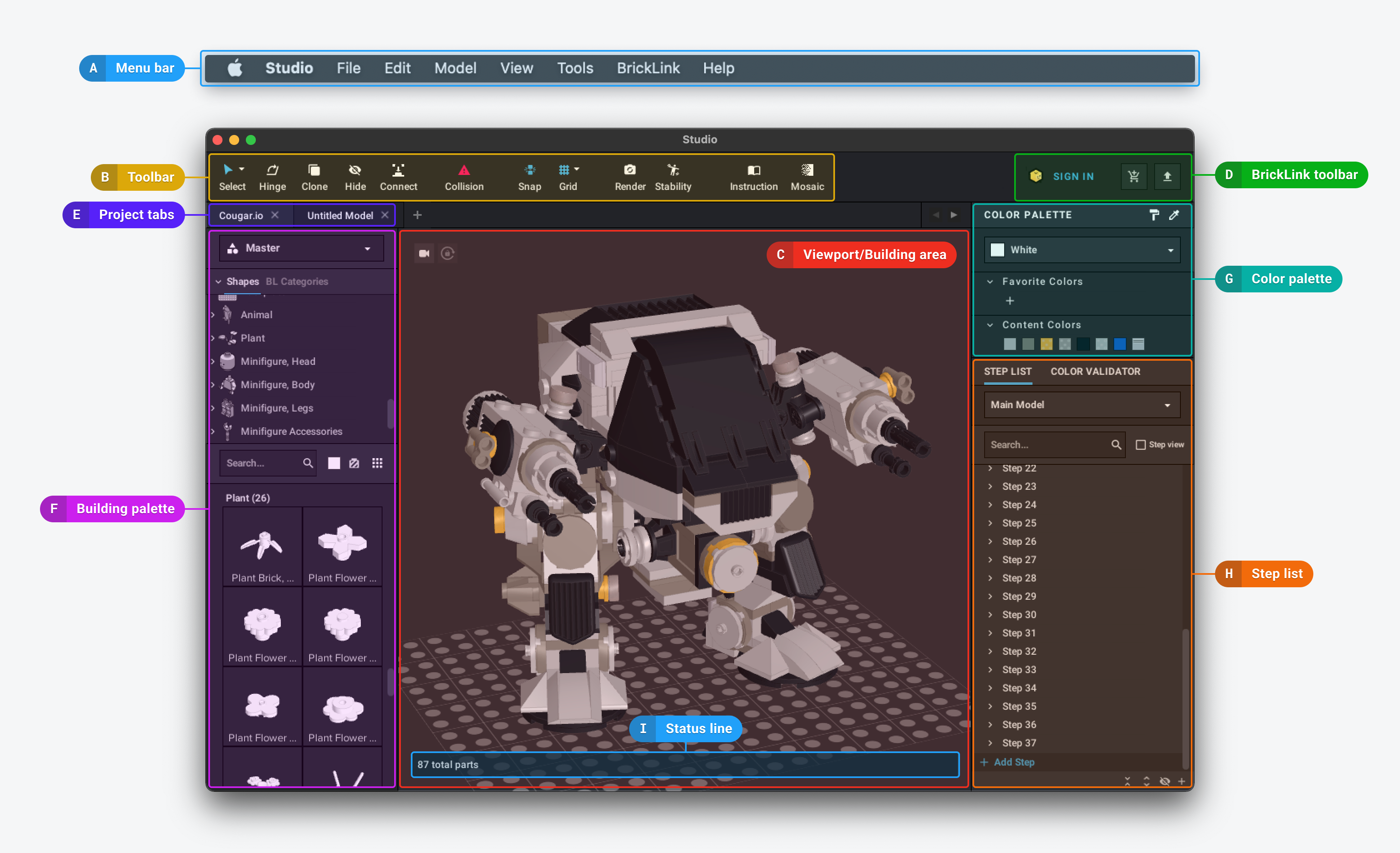
- Menu bar: you’ll find actions that let you handle files, change options, or look for help.
- Toolbar: these are quick-access buttons to open common tools like Instruction Maker.
- Viewport/building area: this part of the screen is where your design is displayed and built.
- BrickLink toolbar: you’ll have quick access to sign in with your BrickLink account to upload your designs to your Wanted List or My Studio.
- Project tabs: any projects you have open will be shown here and you can toggle between open files.
- Building palette: palettes contain the parts you can use in your design. You can have multiple palettes for different groupings of parts or submodels and switch between them while building
- Color palette: this is where you can see and choose colors for parts in the Viewport.
- Step list: this shows a list of all the parts that you’ve used in the Viewport. You can organize them into steps to make instructions.
- Status line: you’ll find info about selected items here. It can also contain action links to find compatible, alternative parts or create a copy and mirror of selected parts.