Global Style defines the default settings for every style. Styles can then be changed locally for each element or page.
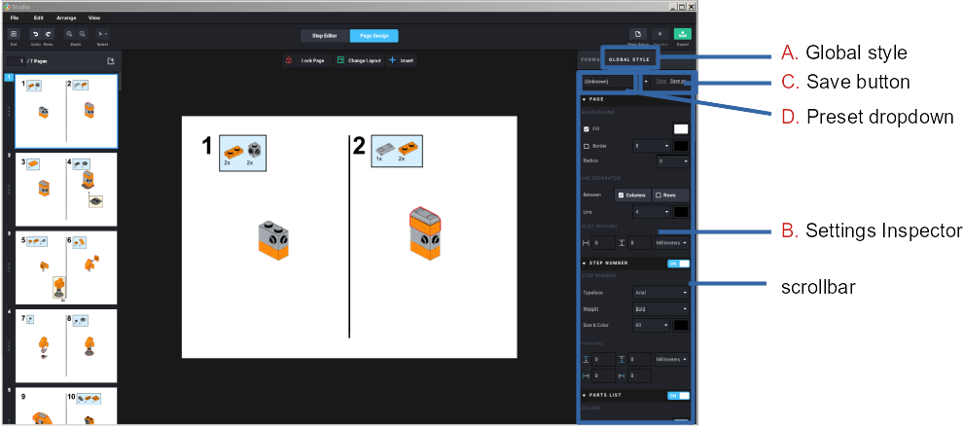
A. Global Style tab: switches the Inspector to edit global / default settings.
B. Inspector: shows all the settings that can be applied to all the pages.
C. Save buttons: click on Save As to create new presets. Click on Save to save the current preset.
D. Preset dropdown: choose from saved settings.
Settings
Detailed explanations for the available settings are available in the help for each feature.
Settings for basic features
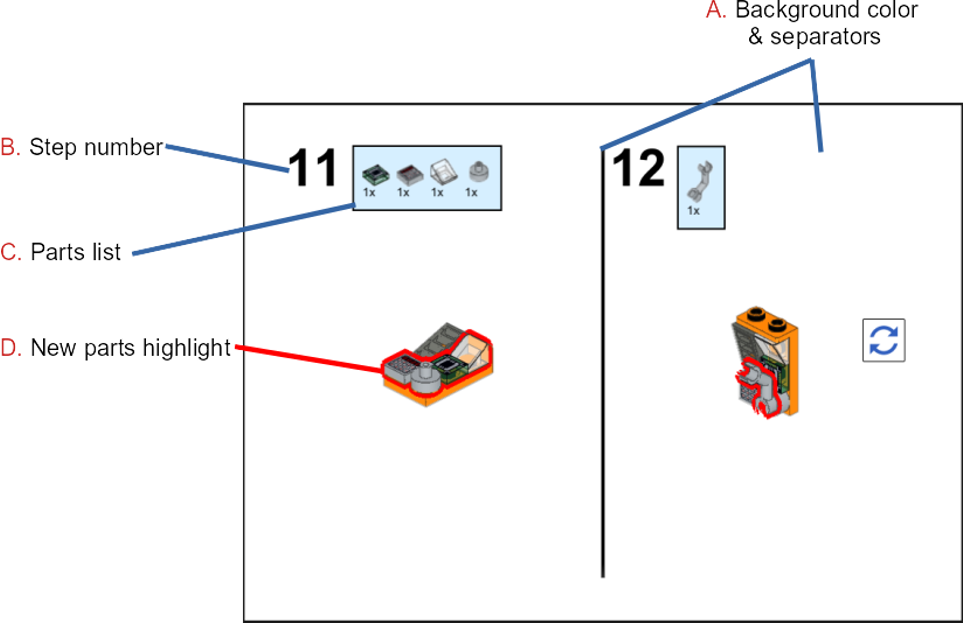
A. Background and Separator: set the background color and the separations between rows and/or columns of steps.
B. Step Number: set the style, size and color of the step number.
C. Parts List: set the parts image size, spacing between parts, background color and border for the list of parts added in the step.
D. New Parts Highlight: set the color and thickness of the outline highlighting the parts added in the step.
Settings for advanced elements
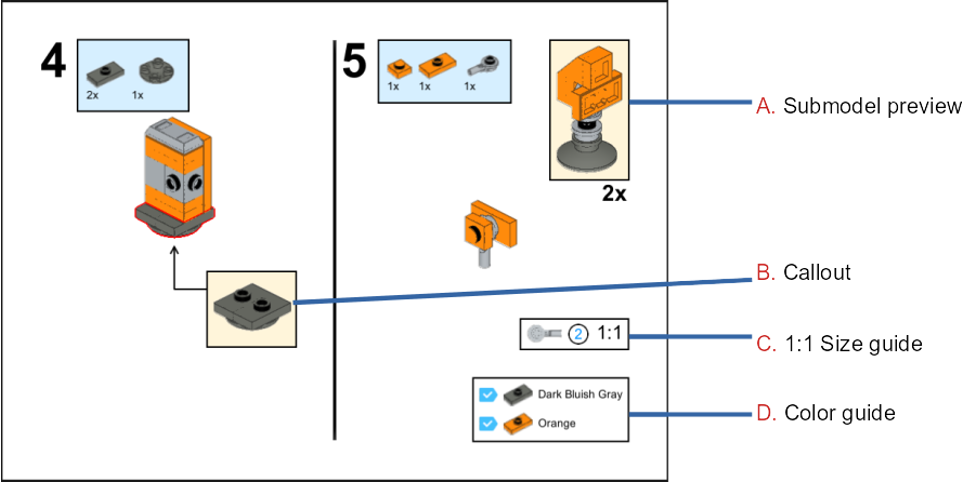
A. Submodel Preview: set how the submodel is displayed before it’s assembled and the style of the multiplier if the submodel needs to be built more than once.
B. Callout: set the appearance (background color, border, etc.) of callouts.
C. 1:1 Size Indicator: set the appearance of the 1:1 size guide.
D. Color Guide: set the appearance of the Color guide.
- Local settings on a page, a step, or on another element can be applied globally through the Update Global link on top of the Inspector.
- In the inspector, each setting label has a caret pointing down on the left. If you click on it the section will collapse and the triangle will now point right. To expand a section again, click on the triangle.
- Collapsing the surrounding sections may help you find the option you want in the section you want to edit more easily.